EasyEDA Desktop CLient
Download
Download address: https://easyeda.com/page/download
Client Running Mode
When you install the client first time, you can set the runing mode:

if you want to change the runnig mode after installation, you can via: Top Menu - Setting - Desktop Client Setting - Running Mode Setting
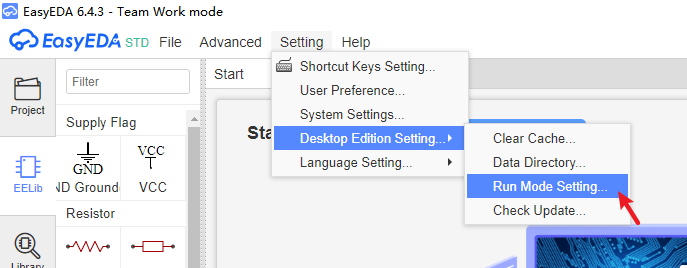
or right-click the start page, via: Setting - Switch Run Mode
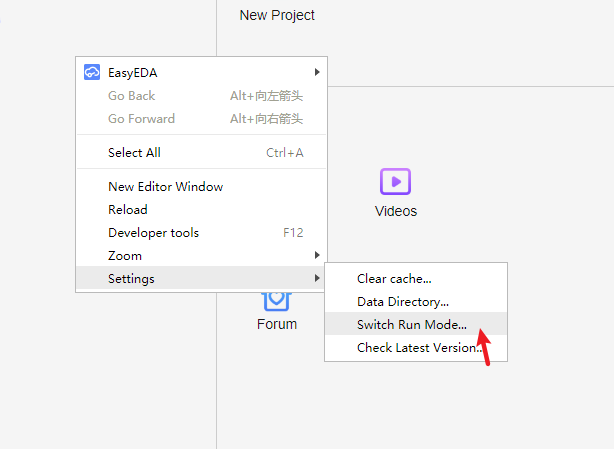
Team Work Mode
This version is full function, such as team work, work any time any where. Project and library are saving at cloud server.
Projects Offline Mode
Project save at local, the library save at the cloud. Only few option needing internet, such as: library searching, library saving, schematic convert to PCB, import changes, etc.
Full Offline Mode
Doesn't provide yet.
Projects and libraries are saving at local. It is only provide for company. That will take some cost.
Client Setting
Right-click the start page, visit the setting menu. or at:Top Menu - Setting - Desktop Client Setting
New Editor Window: Create a new editor window.
Reload: You can reload the editor.
Zoom: Zoom in or zoom out the editor windows.
Setting: - Remove Cache: Clear editor cache.
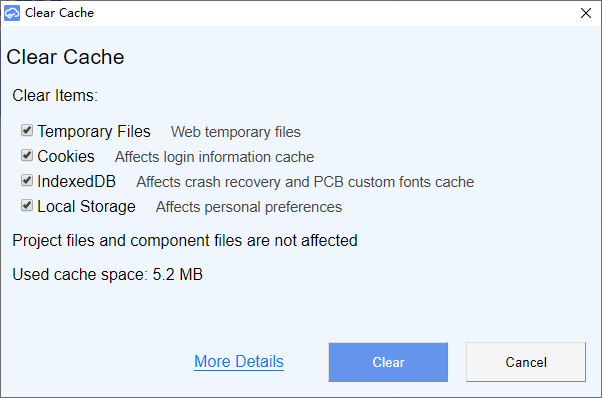
- **Data Saving Directory**: Including offline projects and auto-backup projects saving directory. When you using "Team Work Version", the client will auto-backup your file to this directory, which is named "projects_backup", each signle file you saved will be saving in this directory, if you want to recovery the file from this directory, you can open the backup file at the editor. Or you can use editor Document Recovery function too.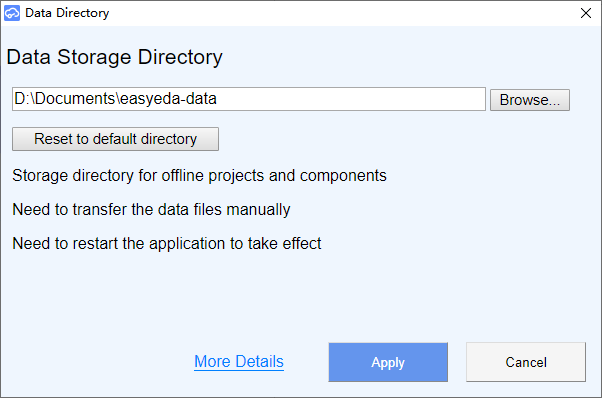
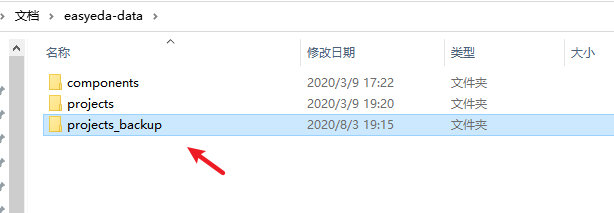
- **Version Setting**: Modify the running mode you need. - **Check Update**: Check the client version.
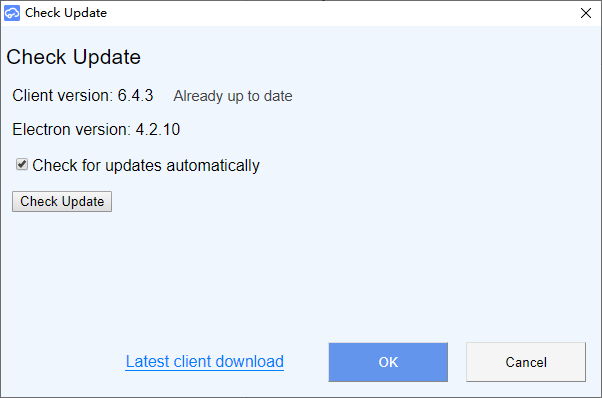
How to import online project into project offline version in batch?
1, first download project backup to local: backup project
2, after downloading and then decompression, to get the projects separate compression files, each compression file separately decompression in a folder.
3, copy the unzipped project folder to the offline project save directory.
4, then open the client, the client will automatically scan the newly added directory to generate a list of projects.
Note:
- Please do not directly modify the name of the document in the folder in explorer, and do not directly copy and paste the new document in the folder, otherwise the editor will not be able to properly recognize the newly added document. Please go through the editor " - File - EasyEDA File Source..." Proceed to add new documents into the project.
- The too old client version doesn't allow to use, the dialog will tell you the version is expired, please download the new version to install.
- Doesn't support to upgrade automatically yet, please download and install manually.
Known Issue
When client running mode is "Project offline", it doesn't support to open the public project at Explore, and can not open the cloud project too.
If you delete the file or project on "Project offline", it will be deleted directly, and can't not be undone! You only can find it back at "project_backup" directory
If you login with Google account, it will show the client is not secure, please refer at this post Can't login via Google Accout
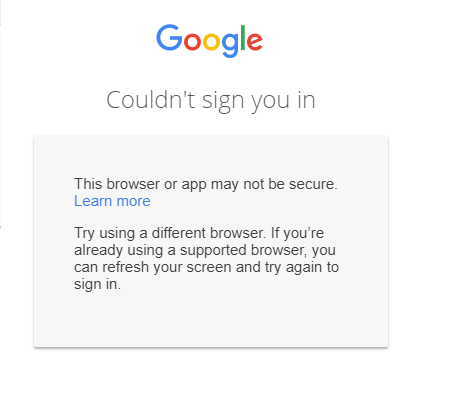 Please reset your password to get the password Reset Password
Please reset your password to get the password Reset Password- 1.Hit password reset link above - 2.enter gmail email address and hit reset, keep track of your new password - 3.now log in "normally", typing in your gmail address and password, not hitting the "login with Gmail" button. - 4.this issue is Google block other browsers, you can search this issue at GoogleWindows: Some windows systems can not run EasyEDA client well, or some PCs need some times to loading the login page, if you met the dialog blank screen all the time when open the client, please try below steps:
- Close client - 1.Open CMD window dialog by administrator `WIN + R , input cmd, then enter.`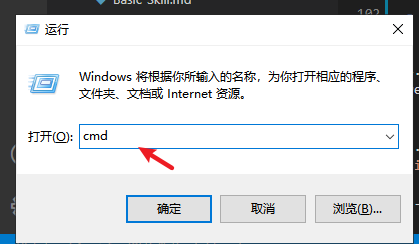 - 2.Input this at cmd window:
- 2.Input this at cmd window: netsh winsock reset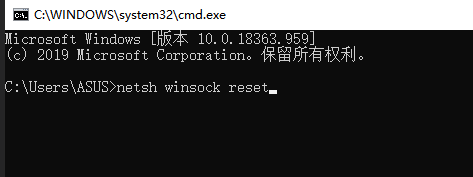 - 3.Enter - 4.Open client again. Maybe need to restart the computer.
- 3.Enter - 4.Open client again. Maybe need to restart the computer.Linux OS: Show segement fault while runing the client. That is system capability issue, any chance to upgrade the OS version.
Mac OS: Can't install isse: How to open apps from unidentified developers on macOS Sierra
If you open the local offline project document show "document not found" after updating the client version on Project Offline mode,
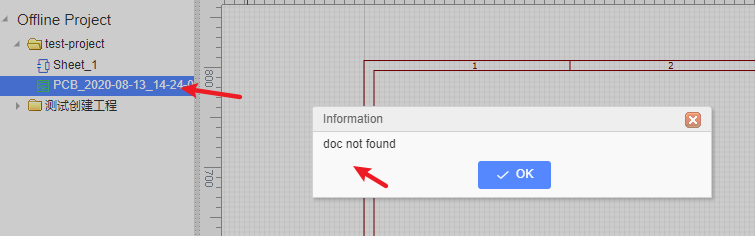 please right-click the project folder, open the project directory, and remove the file "info", then restart the client.
please right-click the project folder, open the project directory, and remove the file "info", then restart the client. 
If you login appear 500 error, as below:
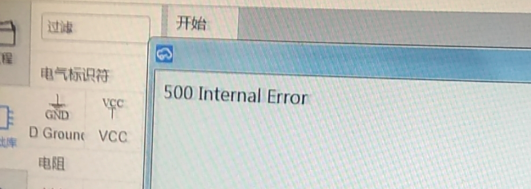 Please use browser instead of desktop client, or try OS global network proxy, desktop client doesn't support network proxy.
Please use browser instead of desktop client, or try OS global network proxy, desktop client doesn't support network proxy.