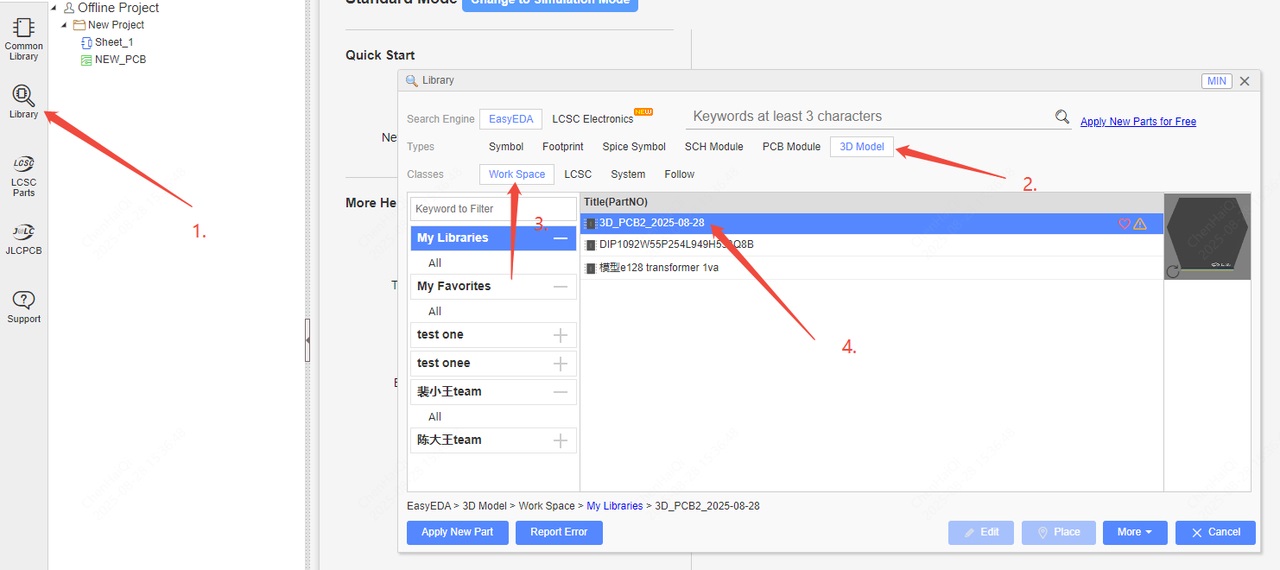Library FAQ
Library and Parts
How to create a schematic symbol library.
File > New > Symbol
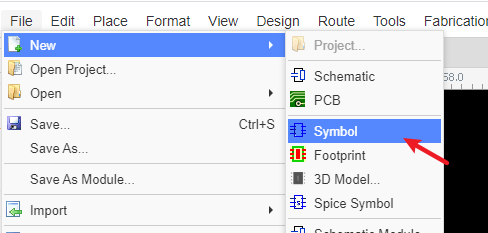
How to tag my schematic library symbol.
Details
After creating the library and saving, you can add a tag for it, and you can add and edit the tag at "Library":
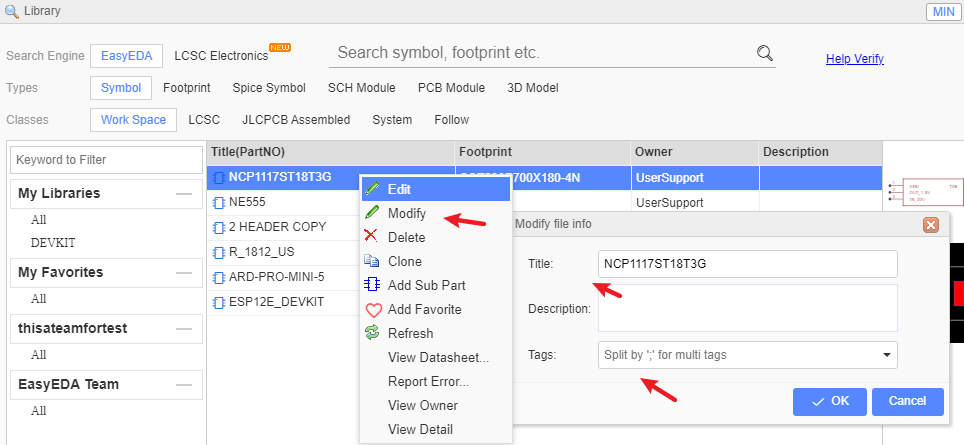
How to create sub parts for multi-part components.
Details
In personal part list, Right click the part then select Add Sub Part from the menu that opens: 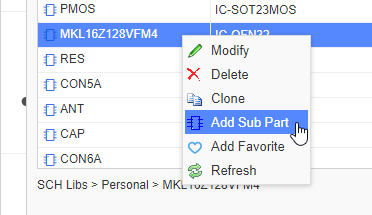
How to add sub parts to a schematic.
Details
You can add sub parts to a schematic one by one but please note that the sub parts prefix must be in the form of U1.1 U1.2 etc, and not U1.A U1.B.
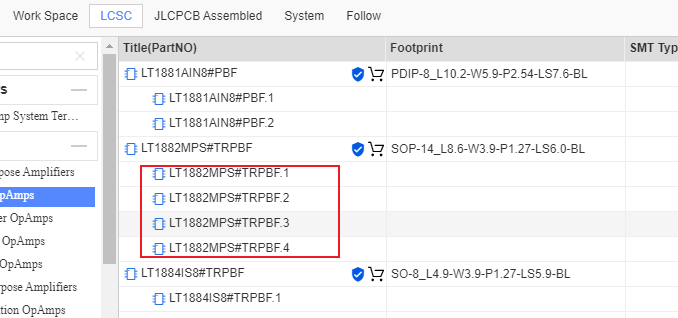
How to create a PCB footprint.
Details
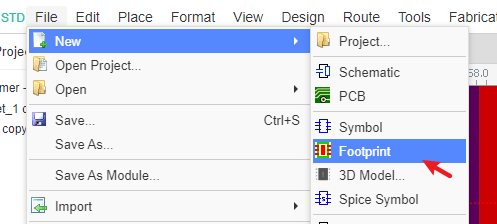
How to add the components of the system library to the favorite?
Details
Since the standard edition cannot add other components to the COMMONLY LIBRARY, only the professional edition can, so we can take advantage of the collection function.Select components and click the right mouse button to add favorites.Find my collection in my workspace, where all the components are stored. 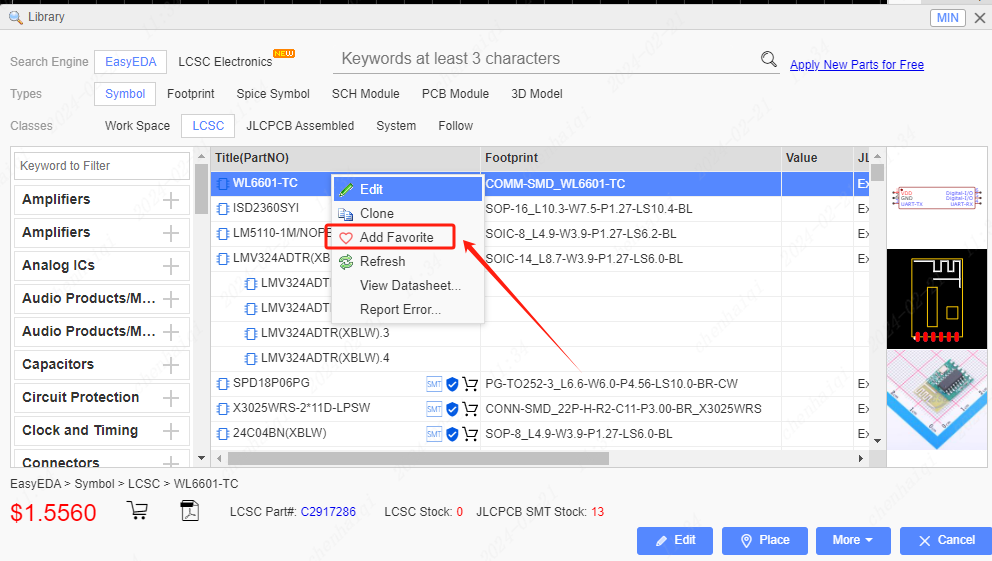
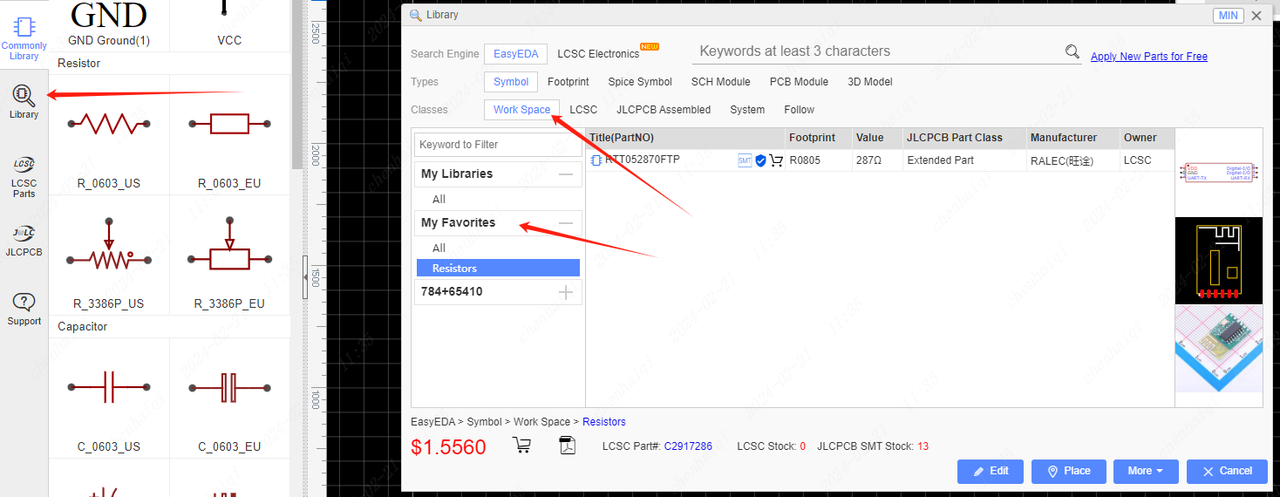
How to export a library file?
Details
We need to open and edit the library file, then export it as EDA source code, or export the AD file. 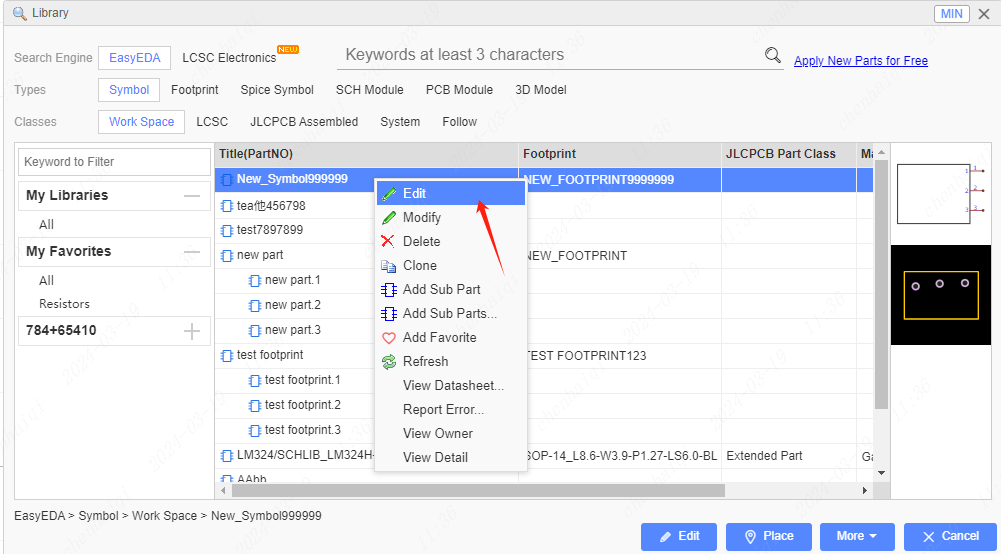
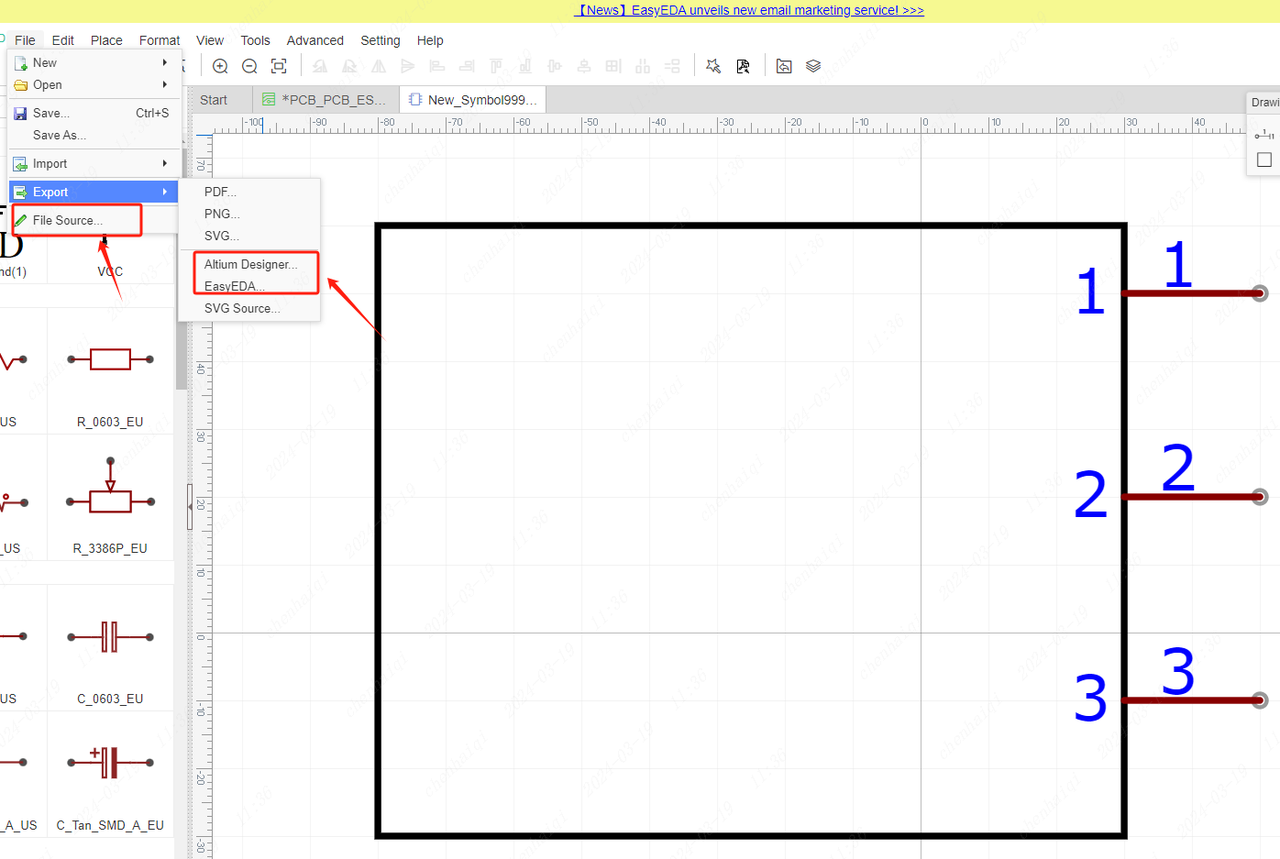
If you want to transfer to easyeda you can choose to put the components in the project, then import the project and extract the library file this way will be faster. 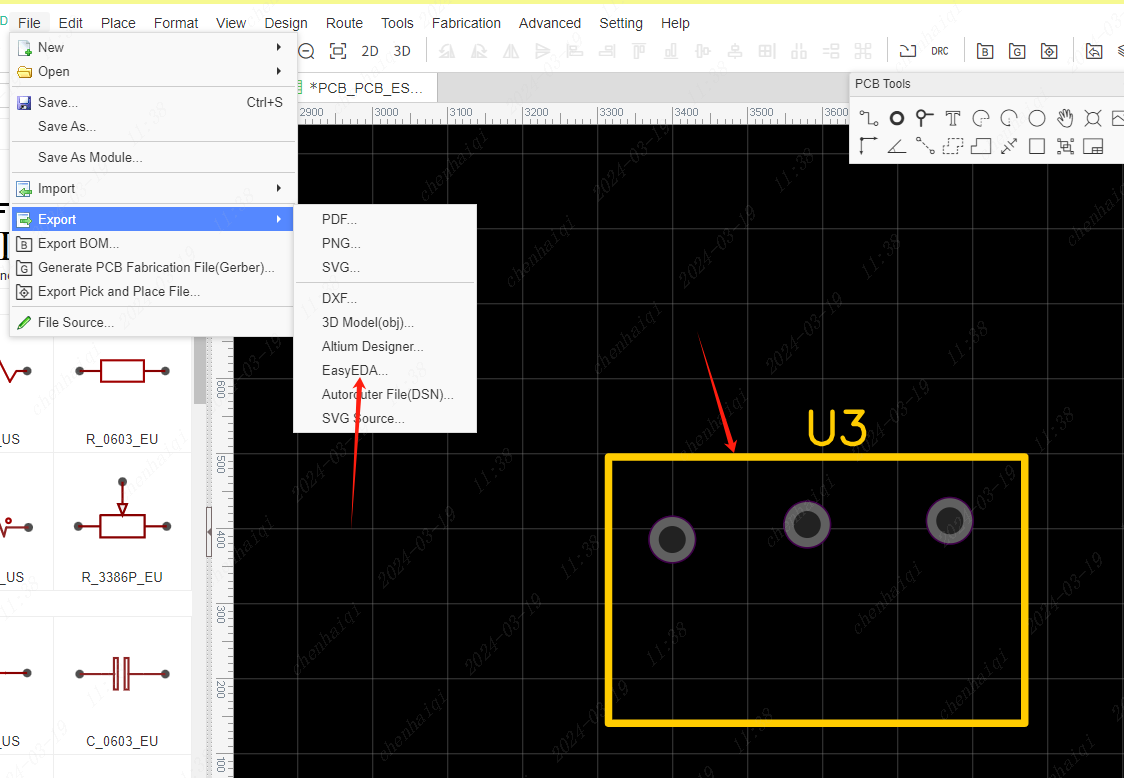
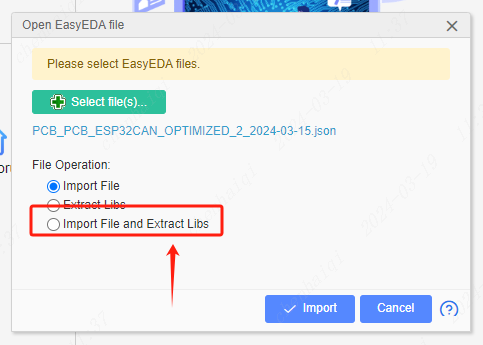
How to modify properties such as angles of a 3d model?
Details
Select the component whose 3d model you want to modify, then find the 3d model in the right property bar and double-click the input field. 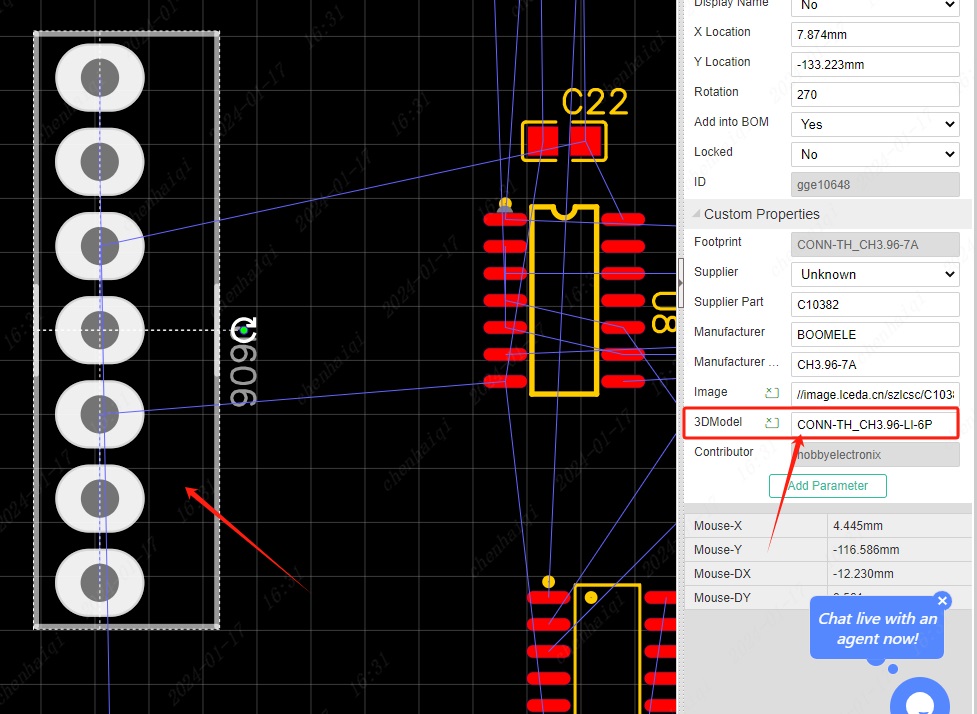 You can then enter the changes or drag the drawing to make changes, and click "Update" when you're done.
You can then enter the changes or drag the drawing to make changes, and click "Update" when you're done. 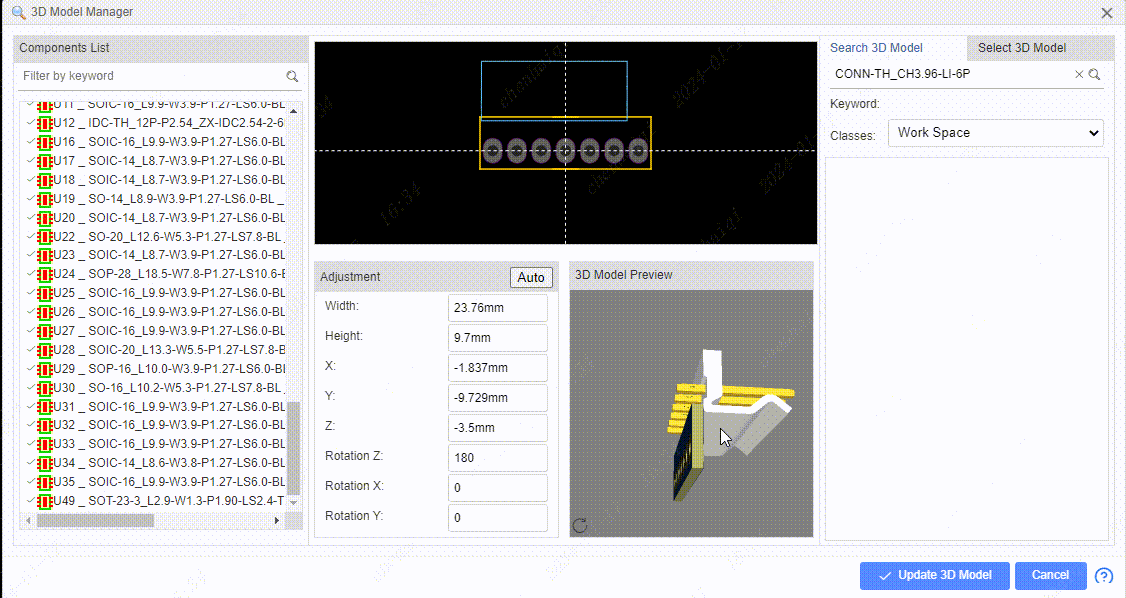
How to create a new 3d model?
Details
Currently, we do not support creating a new 3d model in easyeda design, we are only able to support importing a new 3d model file. 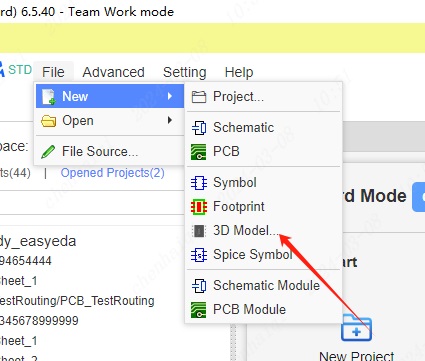 Select the file you need to import, but we only support importing obj, wrl, zip format files.
Select the file you need to import, but we only support importing obj, wrl, zip format files. 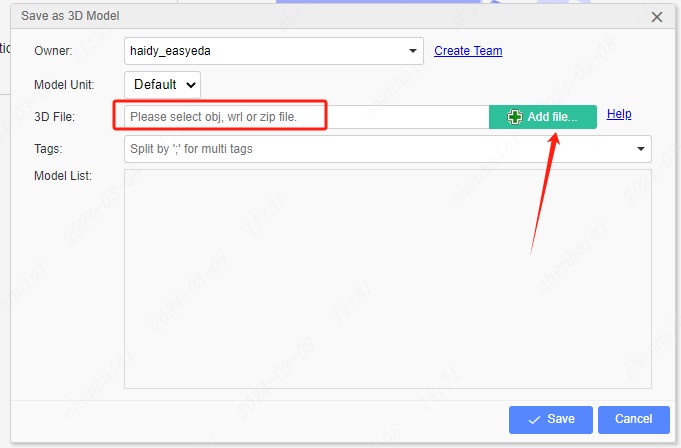 After importing, the 3d model will be saved inside the 3d model in your personal library. Note that the 3d model needs to be bound to the project's components before it can be used.
After importing, the 3d model will be saved inside the 3d model in your personal library. Note that the 3d model needs to be bound to the project's components before it can be used. 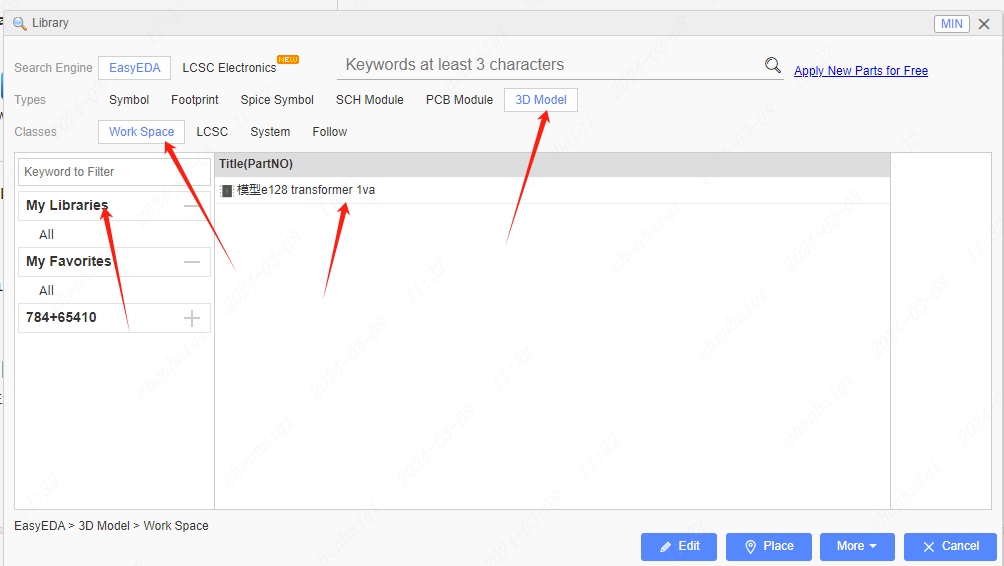
How to bind a 3d model?
Details
Replacing the 3d model needs to be done in the pcb interface, after selecting the components, click on the right property bar to enter the 3d model manager. 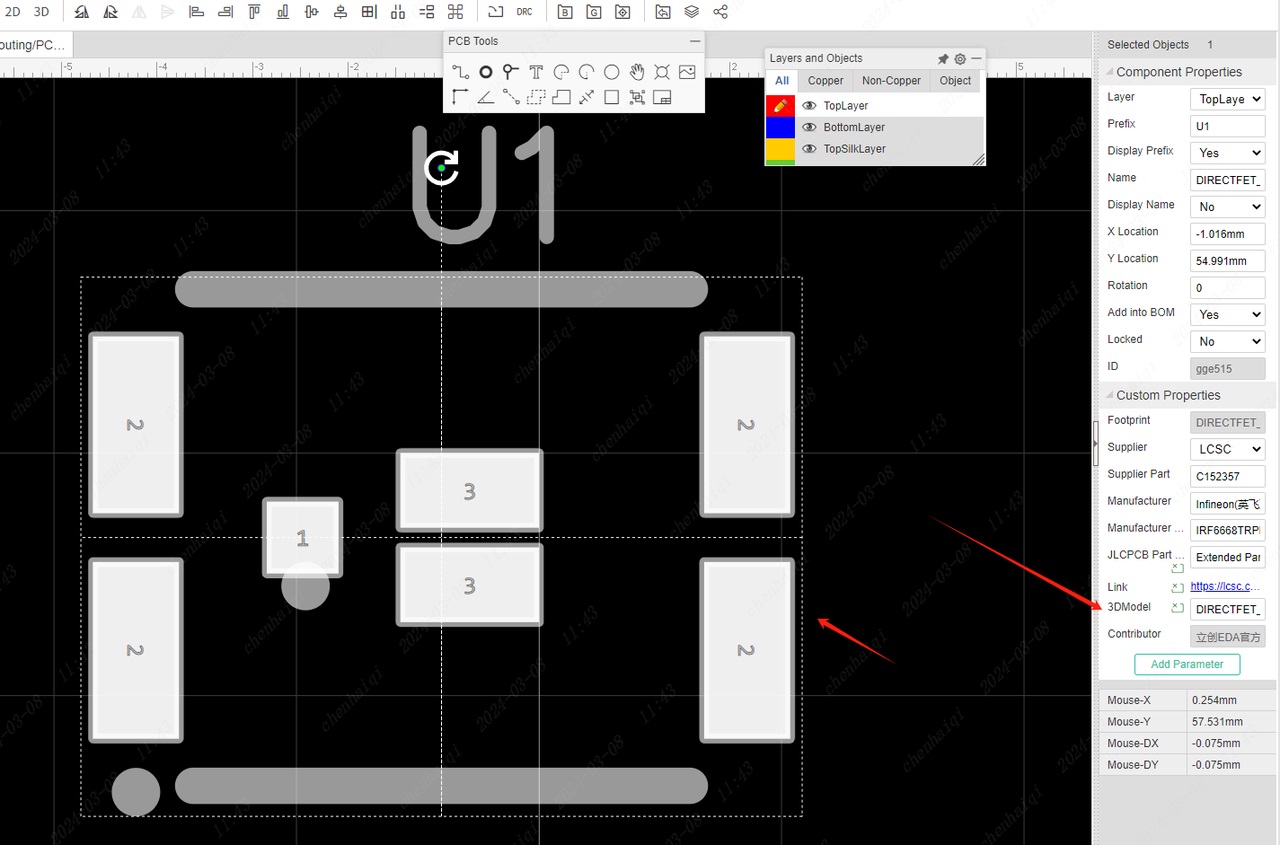 After entering the 3d Model Manager, you can search for the system library model or personal library model you want to bind.
After entering the 3d Model Manager, you can search for the system library model or personal library model you want to bind. 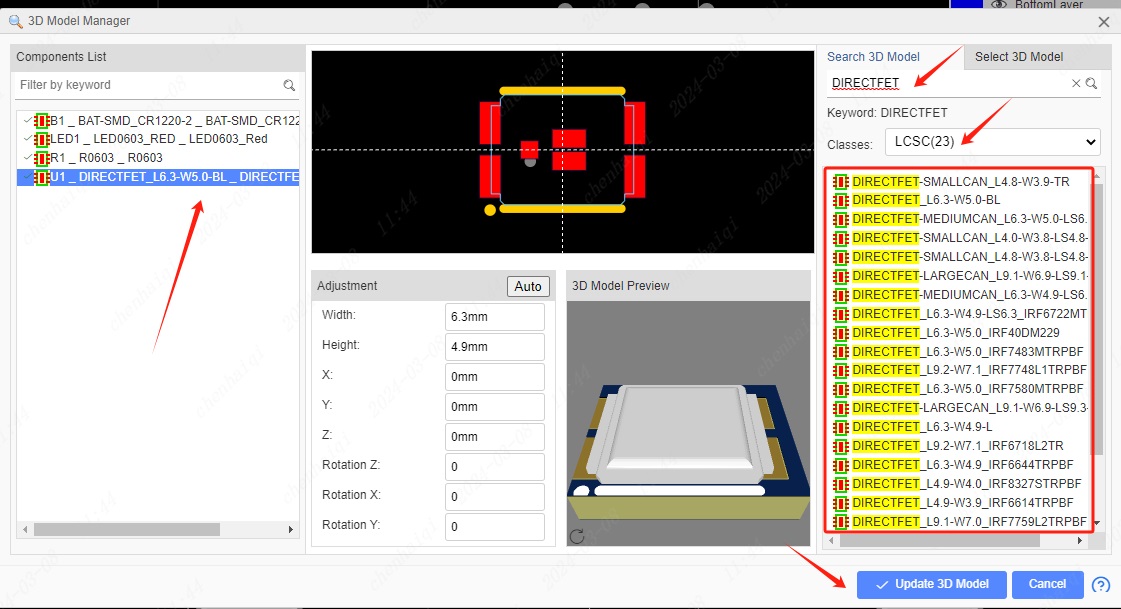 Another way is when there are multiple models that need to be bound, you can just go to the 3d Model Manager in the top menu bar and then bind them.
Another way is when there are multiple models that need to be bound, you can just go to the 3d Model Manager in the top menu bar and then bind them. 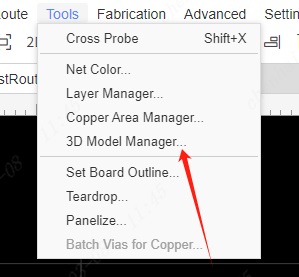
How to import 3D files in offline mode?
Details
Importing 3D model files in offline mode is essentially the same as in online mode. It only supports importing files in the following formats: obj, wrl, and zip. (Note: Not all zip files can be imported; files within zip archives must also be in obj/wrl format.) Step 1: Find the 3D model tool in the top menu bar. 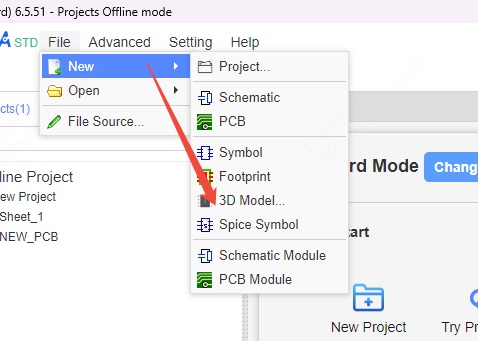
Step 2: Select the file and import it. 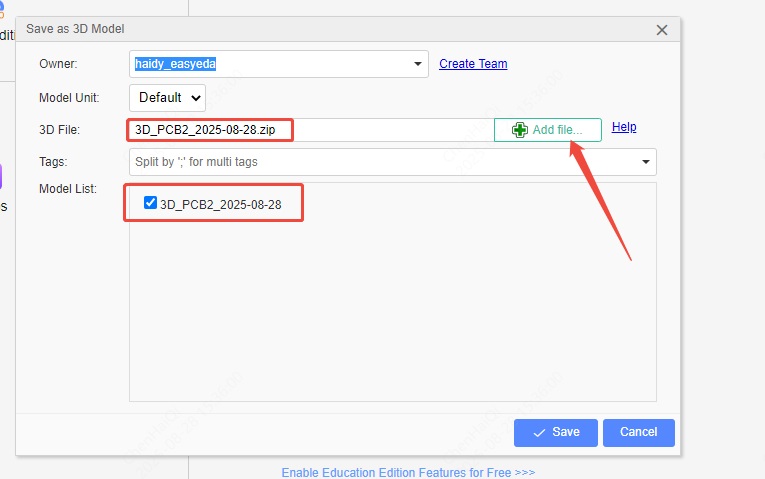
Step 3: You'll find the imported model in your personal library. If you want to use it, you'll need to bind its footprint. For instructions on how to bind the footprint, refer to this tutorial:https://docs.easyeda.com/en/FAQ/Library/#how-to-bind-a-3d-model