Export Altium Designer Format
EasyEDA supports exporting the schematics and PCB in Altium Designer format.
The "export to Altium" function is now in beta, Please check carefully after exporting the design to Altium, EasyEDA cannot guarantee that there are no errors!!! EasyEDA is not responsible for any loss due to library errors or format conversion!!! If you do not agree, please do not use Altium export!!!
If you want to order a PCB please generate a Gerber file instead of exporting to Altium!Please do not export your design to Altium and import it more than once as this may cause some details to be lost!!!Altium version 19 is not supported yet, please open exported file with Altium version 18 or before, version 17 is recommended
If you find any errors in the export details, please contact us so we can fix it, to help us please include the problem details and files. 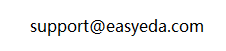
When exporting, you must log in first before exporting.
Exporting Schematics In Altium Designer Format
EasyEDA supports exporting the schematics in Altium Designer format. Use "File > Export > Altium...", clicking "Download" will create a .schdoc file.
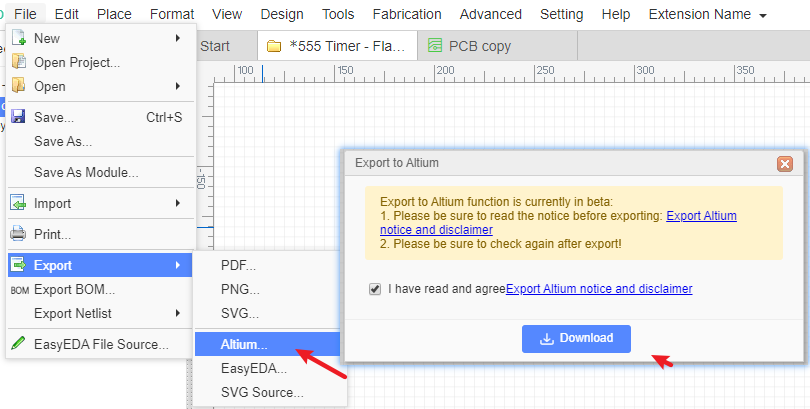
Exporting PCB in Altium Designer Format
EasyEDA supports exporting the PCB in Altium Designer format. Use "File > Export > Altium..." to create a .pcbdoc file.
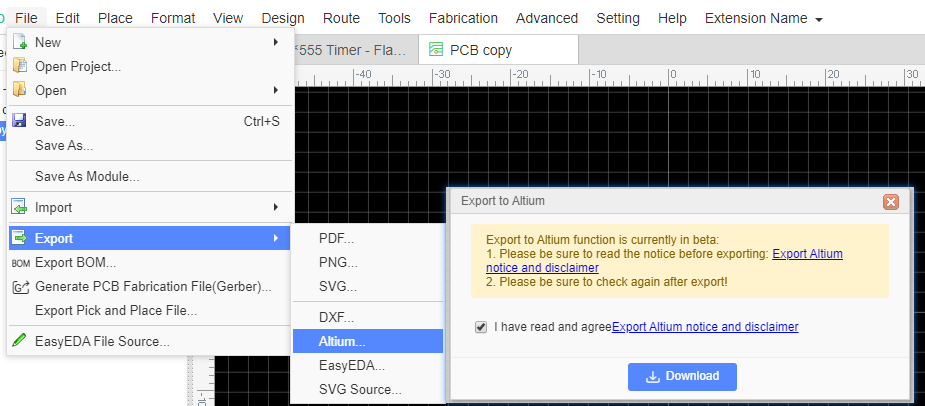
When opening the exported PCB file in Altium Designer there will be a dialog "DXP Import Wizard", don't worry, just cancel it to continue.
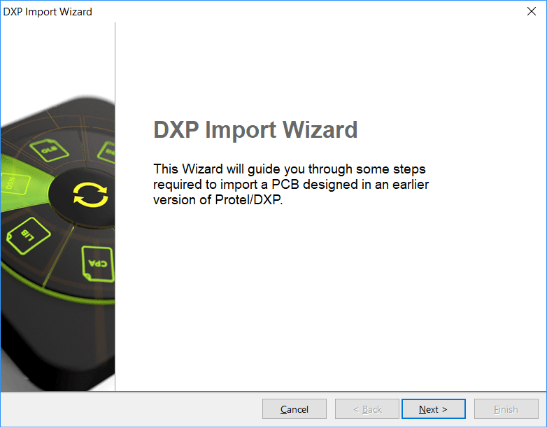
Known Issues:
1. No Copper Area fill data. The PCB file will look like this without copper area:
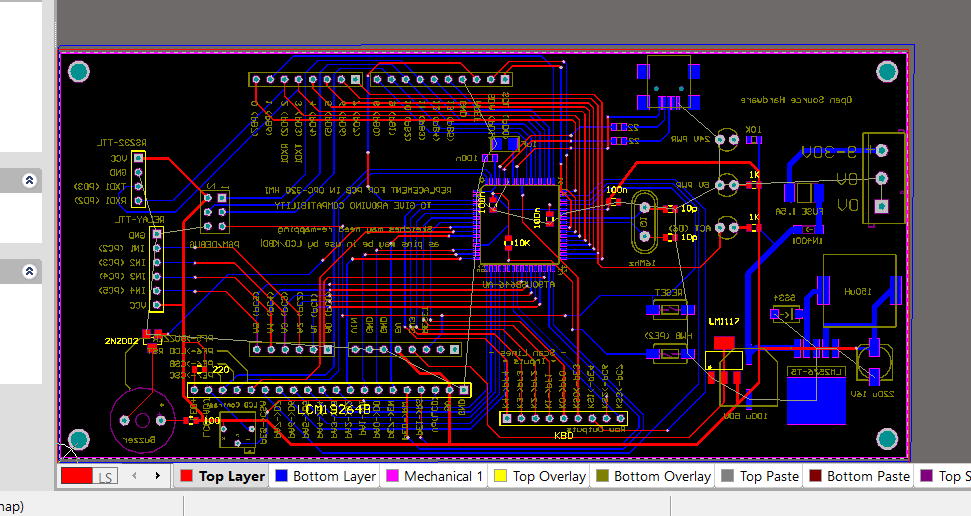 You need to repour all polygons in Altium Designer using: Tools > Polygon Pours > Repour All:
You need to repour all polygons in Altium Designer using: Tools > Polygon Pours > Repour All: 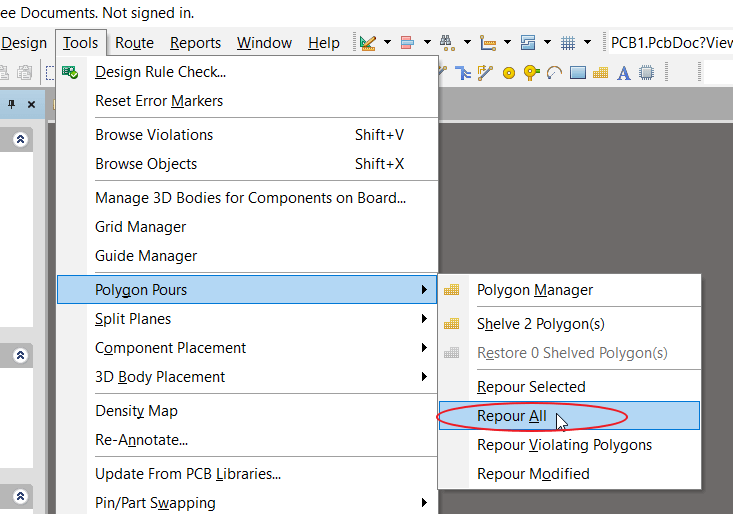 And finally, save it.
And finally, save it. 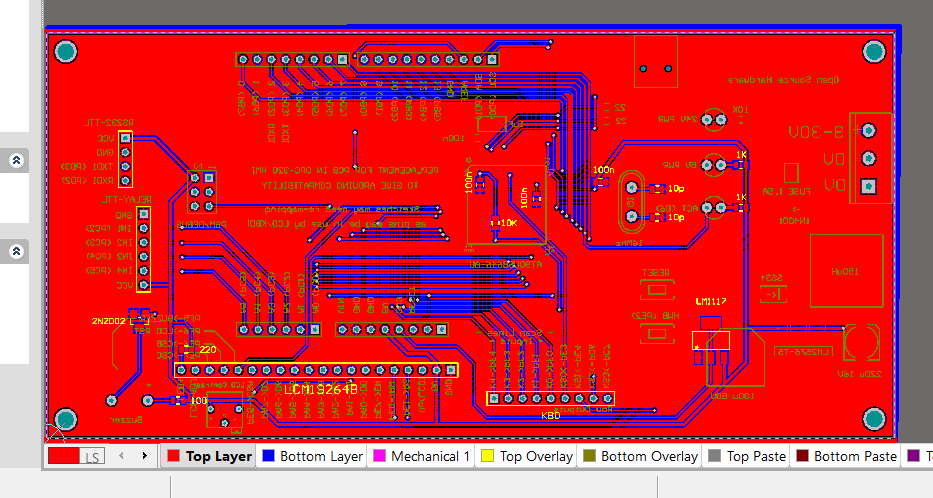
2. No Ratlines.
If you export the PCB without ratlines, you need to show all connections first before routing : Use: Design > Netlist > Clean All Nets (D > N > A),and then (V > C > S) 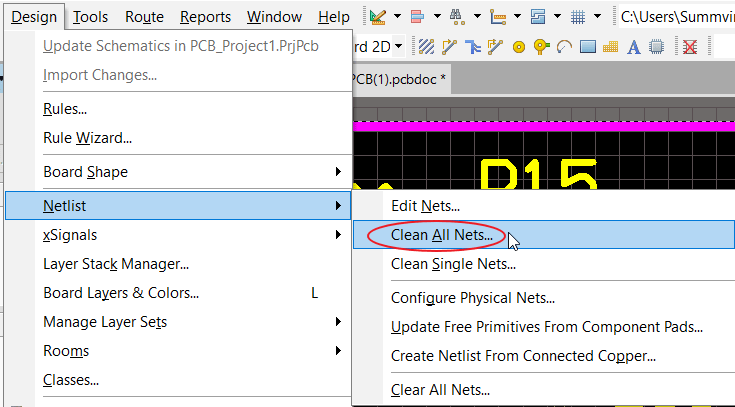 Or use hotkey: N > H > A followed by N > S > A:
Or use hotkey: N > H > A followed by N > S > A: 
- 3. Inner layer Plane Zone doesn't export perfectly.
You need to rebuild the plane zone and re-assign plane zone's net.
- 4. Doesn't support DRC rule.
Please check the DRC manually.
- 5. The text may be changed.
Some text may change position depending on the chosen font. If the text does not display correctly just manually adjust the position.
Exporting Footprint and Symbol in Altium Designer Format
EasyEDA does not support exporting the Symbol or Footprint in Altium Designer library format, but you can place the libraries with the schematic or PCB and export that in Altium Designer format, and then extract the libraries from Altium Designer.
EasyEDA is not responsible for any loss due to library errors or format conversion!!! If you do not agree to this, please do not use Altium export!!!