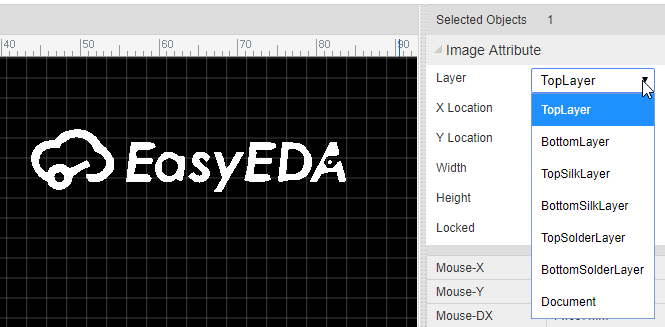Import Image
Import Image to Schematic
When you select Image from the Drawing Tools palette, an image place holder will be inserted into the canvas:
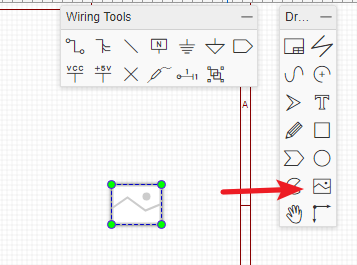
Select the place holder, so you can see the image's attributes in the right hand Properties panel:
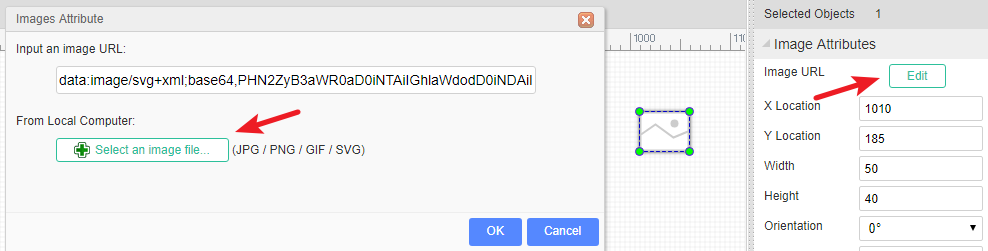
Set the URL of your image. For example, setting the URL to:
http://upload.wikimedia.org/wikipedia/commons/thumb/c/c7/555_Pinout.svg/220px-555_Pinout.svg.png
will make your image look like this:
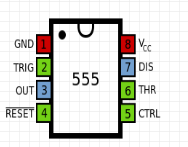
Please note: at present, EasyEDA does not host images, so you need to upload your images to an image sharing site such as http://www.imgur.com.
Import Image to PCB
In the PCB and Footprint editor there is a nice feature on the PCB Tools bar.
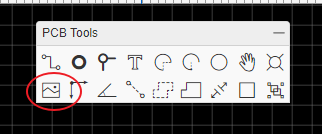
After clicking on the image icon you will see the Insert Image window as shown below. 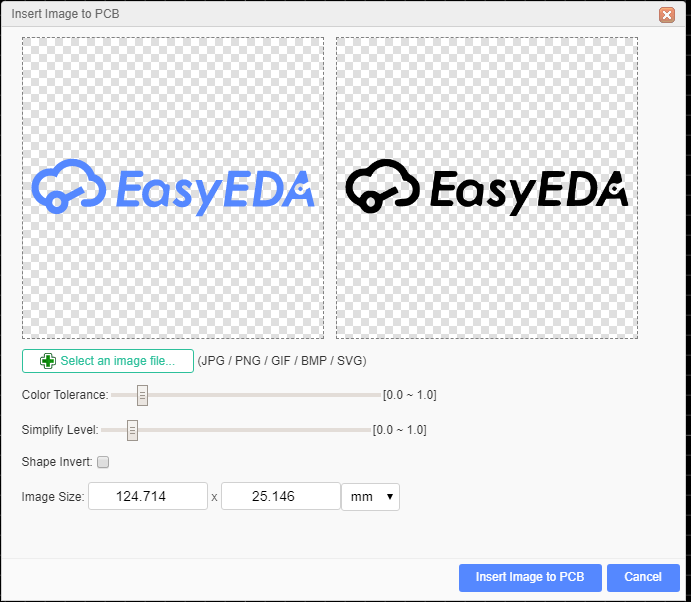
In this dialog, you can choose your favorite image, EasyEDA support JPG, BMP, PNG, GIF, and SVG. Unlike some other EDA tools which only support a Monochrome Bitmap image, EasyEDA supports full color, but Monochrome Bitmap is welcome.
You can adjust the color tolerance, simplify levels and reset the image size there.
You can also select shape invert.
The image will be inserted to the active layer, if it is not right, you can change an attribute, such as TopSilkLayer.