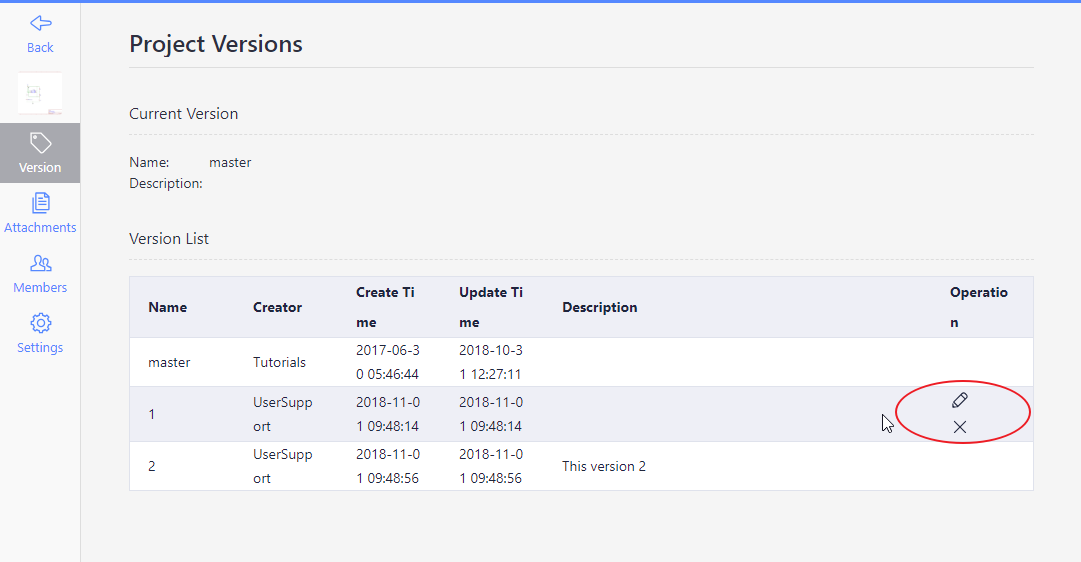Version-Control
EasyEDA provides a simple but powerful version control feature. Each version is independent, you can edit and save each version. When creating a new project, the default name will be set to "master", you can edit the name using the "Project Manage - Version" page.
You can create up to 10 versions for every project. To create a new version, you must first delete an older version.
Create New Version
Use: Project folder - right-click menu - Version - New Version
In the new version dialog, you type the version's name and description, and then create it.
To switch to another version use "Version - Switch Version".
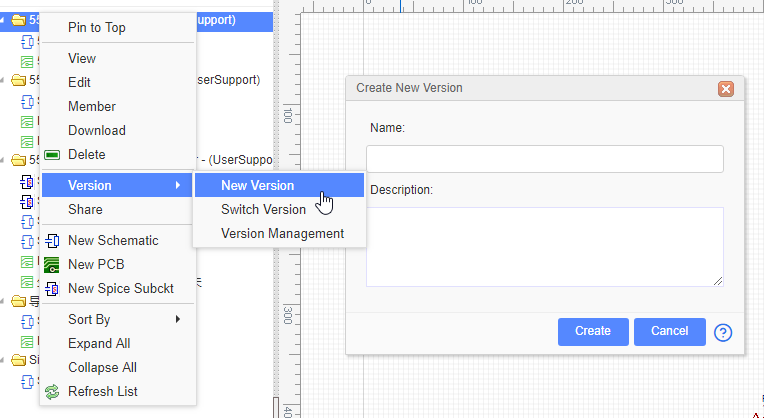
Switch Version
Click "Switch", the dialog will list the current version and all the other versions for this project, you can select one.
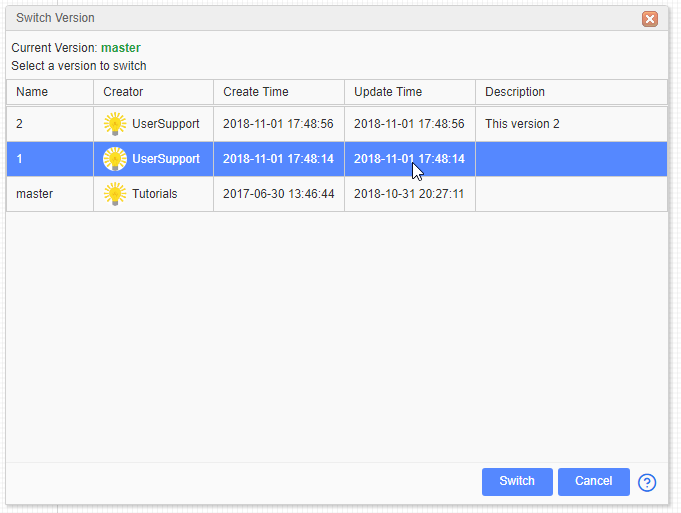
Note:
- Before switching to the other version, you must close the current version.
- You only can open the current version document, if you want to open other's version's document, you must switch the version first.
- If you are not sure which version it is, you can check it using "Switch Version" dialog to check the "Current Version", or hover the mouse cursor on the project folder.
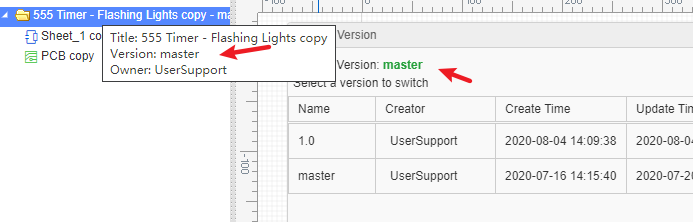
Version Management
Using "Version Management" will open the "Project Page - Version". which will list all versions. You can edit each versions name and description or delete them. The current version cannot be deleted.