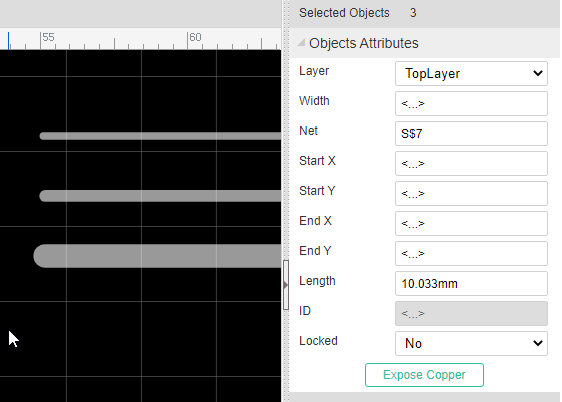Footprint Attributes
When selecting a Footprint, you can find its attributes at the right hand Properties panel.
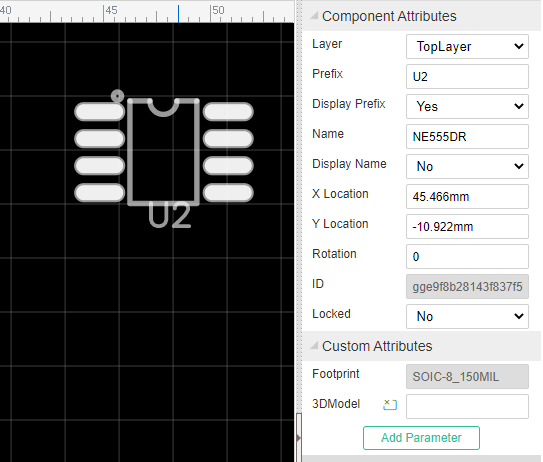
Prefix: It is same as the schematic. If you move the prefix too far away from the footprint, it will be dragged back to the footprint when you open the PCB again, if you don't need the prefix please set the prefix display as No.
Layer: You can set a footrpint to be on the TopLayer or BottomLayer, it same as board side. *Note: The footprint mirrors when it swapping layers. it doesn't support to mirror at current layer.**
X-Location and Y-Location: Moves the origin of the footprint to a precise position.
Rotation: Rotates the footprint about its origin over the range from 0o to any angle in 1o steps (visually of course multiples of 360o will appear identical).
ID: EasyEDA will assign a unique ID for each footprint automatically, you can't modify it.
Lock: when locked the object, you can not move it by mouse, but if you set the X Y at the right-hand property panel, the object still moves, and the Locked will lock the object layer too.
Change Attributes in Batch on PCB Editor
Sometimes, we need to change some attributes of multiple objects together, such as the track width, hole size and font size. Now, you can select them and do some changes.
Taking the track for an example. If you select 3 tracks, now you can change their Width, Layer, Net together. The difference property values will combine as <...>, change it directly will apply to all seleted objects.