PCB Preview
2D View
EasyEDA provide a nice Photo View to help you to check the PCB.
Via: Top Menu - View - 2D View.
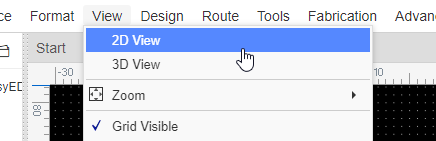
After converting the PCB to Photo View, you can see the result as in the image below.
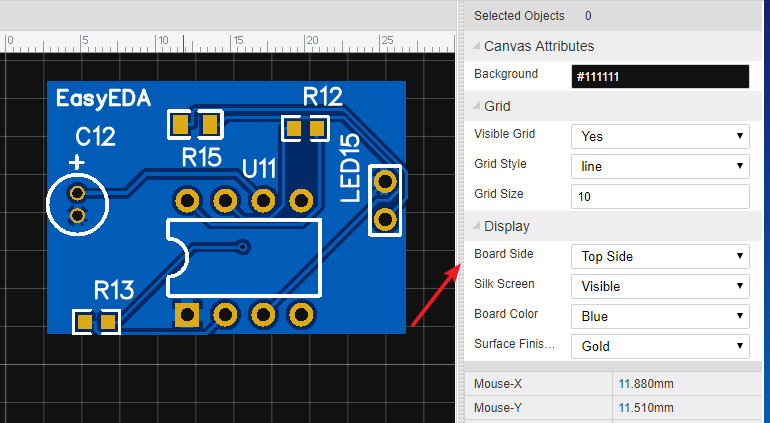
3D View
After click 3D view menu, the server will generate the 3D view file, when the editor loading finish, you will see a pretty cool 3D view.
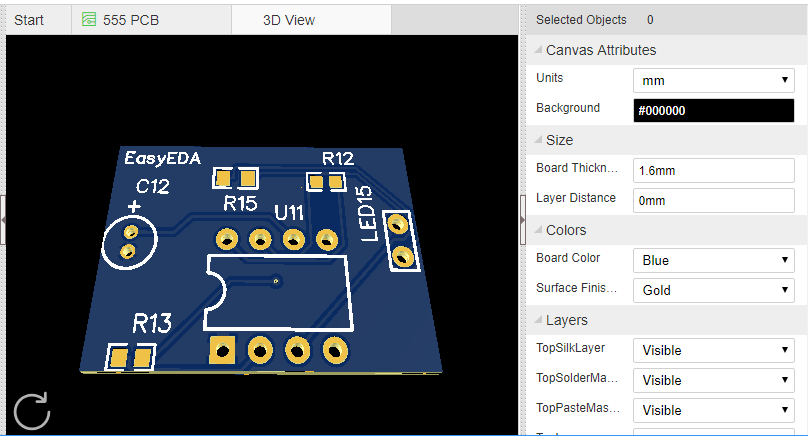
- Change 3D view attributes at the right-hand panel;
- Reset the 3D PCB position at the left-bottom corner icon;
- Keep left-click and drag the canvas can change the view direction;
- Keep right-click and pan can change the 3D PCB position.
3D model view of the component please check "PCB - 3D Model Manager" and "Footprint - Import 3D Model" chapter.