Export BOM
You can export the Bill of Materials (BOM) for the schematic (Document) and PCB, via: "Top Menu - File - Export BOM", or "Top Menu - Fabriaction - BOM".
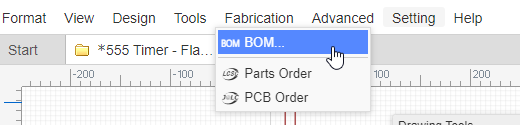
After clicking the BOM export option, the dialog below will open.
In this dialog,you can click the buttom to assign LCSC part's order code for your components.
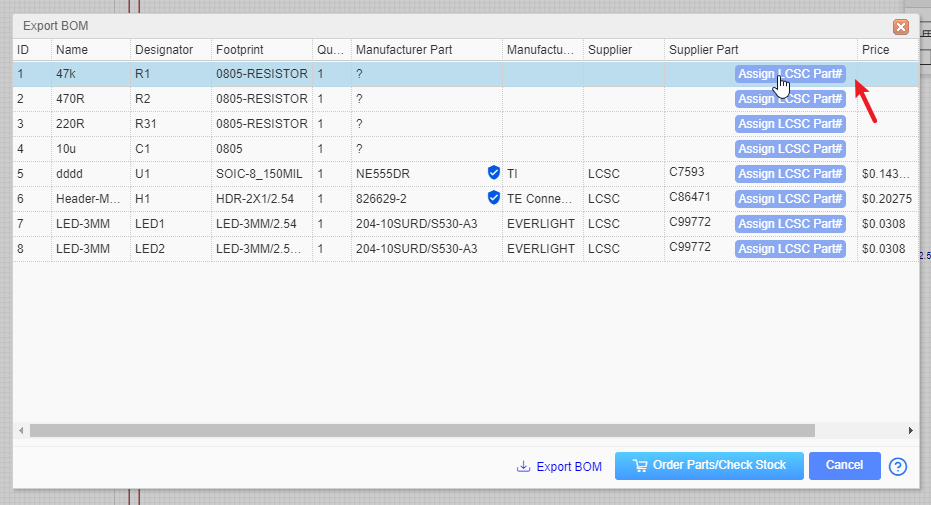
After clicking on the assign icon,the components and footprints search dialog will pop up, and you can choose which component you want to assign.
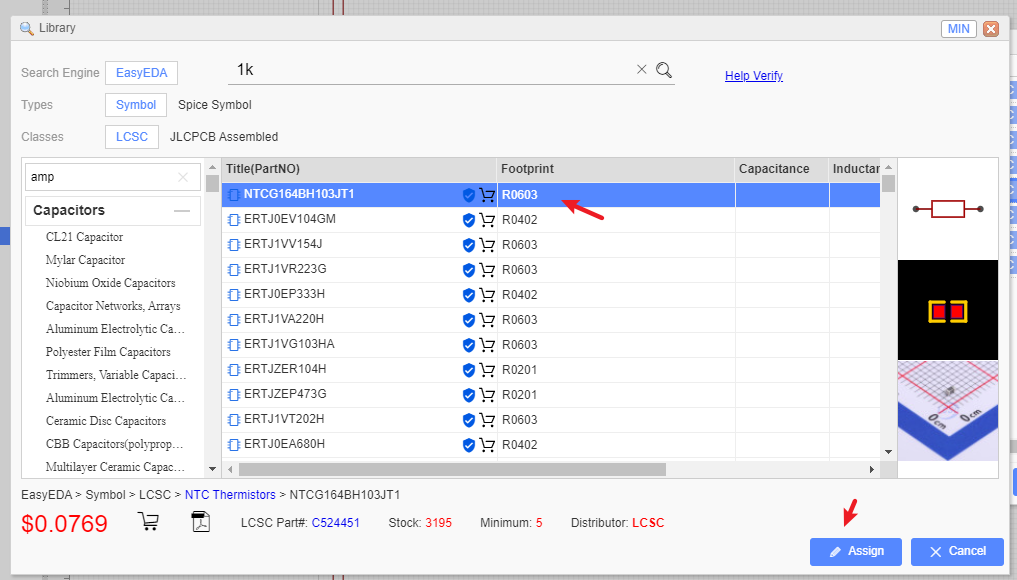
When you click the "Order Parts/Check Stock" button, we will help you to list all the components of your BOM at LCSC.com(If you haven't login LCSC, you have to login first). If you want to buy the components form LCSC, and you just need to put them to the cart and check out. 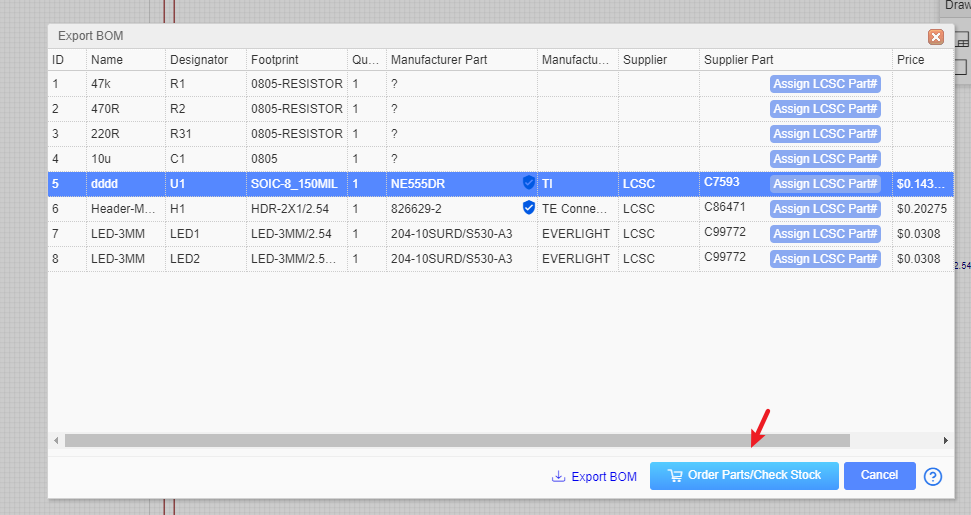
You can open the BOM in any text editor or spreadsheet.
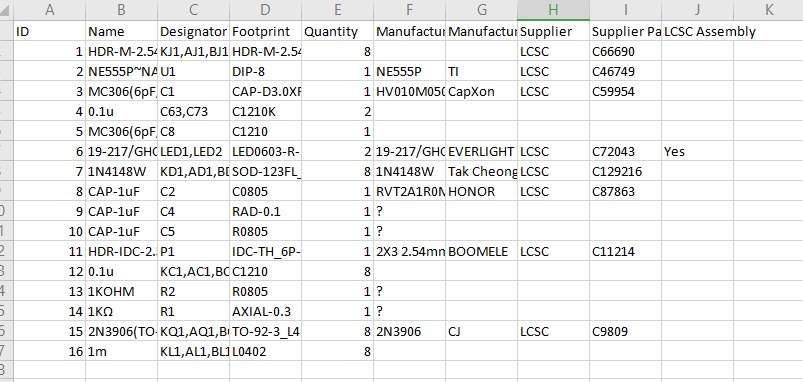
Export BOM supports to export LCSC part price, it is the same as LCSC website.
Notice:
Before v6.4.17, If your project has schematic and PCB, the BOM data will come from schematic; if the project only has PCB, the BOM data will come from PCB.
Since v6.4.17, the schematic BOM and PCB BOM are separated. If you assign the LCSC part at the PCB, it will not modify the schematic.
In order to support multiple languages, BOM and coordinate files (CSV file) are UNICODE encoded and tab-based. If the CSV file cannot be read by your components vendor or PCB manufacturer, please convert the encoding and change the delimiter.
Recommended solution: Save as a new CSV file in Excel or WPS. For example, open a CSV file in Excel, click or select: Save As - Other Formats - CSV (Comma Separated) (*. csv). You can also open the CSV file with any text editor (such as Windows Notepad) and save as ANSI or UTF-8 encoding. If necessary, replace all tabs with commas.