Export Schematics
Export Schematics in PDF/PNG/SVG
Use: ** > File > Export > PDF/PNG/SVG…**
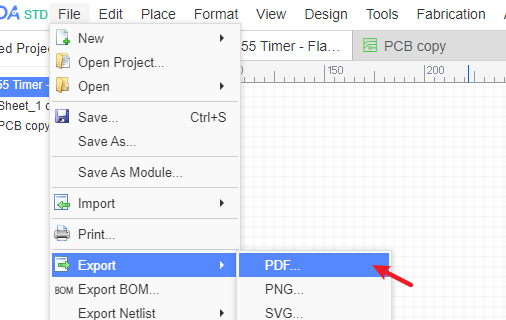
will open this dialog:
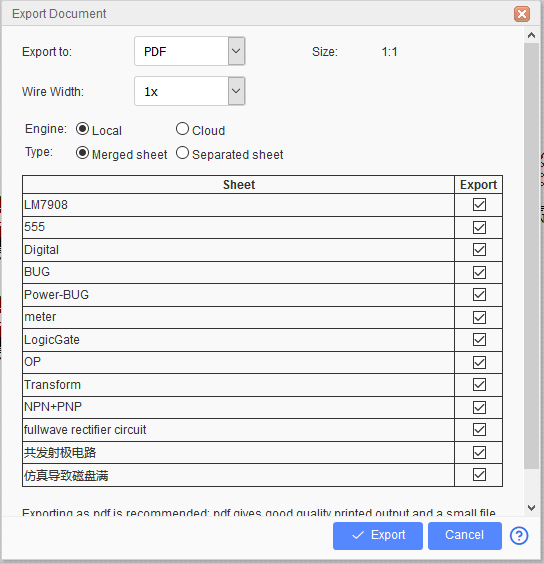
- Export to: This allows you to export your design to SVG, PNG and PDF file format.
- Size: Only for PNG and SVG. This is the width of the image, for example, when you set size as 1x, the exported PNG's width is 600 pixels. If you set the size as 2x the width will be 1200 pixels in the exported PNG.
- Wire Width: If you set this to 2x, the line width will be enlarged two times. This is illustrated in the image below.
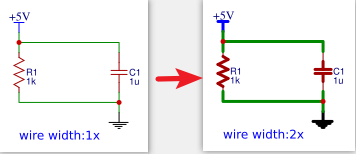
- Engine:
- Local: PDF generated by Editor
- Cloud: PDF generated by the Cloud Server, this feature will likely soon be removed from EasyEDA.
- Type:
- Merged sheet: If your schematic has multiple sheets it will be merged into one file.
- Separated sheet: If your schematic has multiple sheets each sheet will be created in a separate file.
Export Schematics in Altium Designer Format
EasyEDA supports exporting the schematics in Altium Designer format. Use "File > Export > Altium...", and click the "Download now". A .schdoc file will be created.
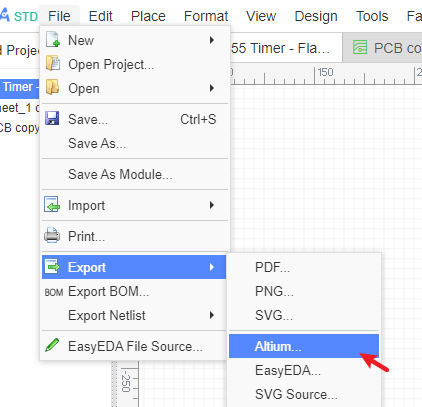
The more information please refer to Export Altium
Download Schematics
Please refer to Export EasyEDA Source
Print Schematic
The command File > Print, will open a web page with the print dialog which is used to print the schematic.
If you are using EasyEDA Client you need to take note of the edge of the sheet, if it is past the page edge it is recommended to export to PDF and print.
If you are using Chrome, you will need to adjust the print options to fit to the page size and disable the option for "Headers and footers". Without this the A4 size will print an extra page.