Editor FAQ
Save and Backup
Where are my files?
Your files are stored on EasyEDA servers, so you can access them anywhere and share them with your partners.
if you using EasyEA desktop client, you can set the runing mode as "Project Offline Mode", it will save your project to local.
How to save my file to the local?
You can download the project via :
- Right-click project and download;
- Download the EasyEDA Source
- Export to Altium file Export: Export Altium
How to recover the deleted file?
Check "Recycle Bin" at the editor bottom-left icon, find and recovery. When using desktop client "Project Offline" mode doesn't support the Recycle Bin.
Find it back at "Document Recovery" function. Via: Top Menu - Advanced - Document Recovery.
I don't like others seeing my design. How can I stop that happening?
Set your project as Private. For extra security you can even save your work locally.
as above to save your file to locad as EasyEDA format.
Is EasyEDA safe?
There are no absolutely secure things in the world but even if you have the misfortune - as happened to one of our team - of losing one laptop and having two hard drives break, EasyEDA will try to protect your designs in following ways:
- We utilize SSL throughout the entire domain EasyEDA.com. Secure Socket Layer (SSL) technology encrypts all data transferred between your computer and our servers. Your data is for your eyes only.
- You can save your files locally.
- Multiple copies of every file are saved in your local database.
- EasyEDA servers backup your designs frequently.
What if EasyEDA cannot become self sustaining and has to close down?
We promise to do our best to ensure that neither of these things will happen; we have spent so much of our time to get to this point. We promise that if we cannot make enough money out of EasyEDA to keep it alive or to fund further development, we will not simply abandon our baby or our community but we will consider donating the code to the Open Source Community to let them build on our efforts. There are no companies who can stay forever, so if a time comes when we have to close down, we will follow the steps below:
- Give our users six months warning prior to closure;
- Ensure all our users can backup their designs;
- Ensure that user's designs can be exported to some other EDA tools, such as Kicad, Altium Designer and others.
- Package our codes, so that users can install an EasyEDA in their own OS (Windows, Linux, Mac). Users can then build their own cloud EDA.
- Upload our codes to github.com and make them open source.
So, nothing will be lost and our users can continue to enjoy an awesome web based EDA tool that lets them stay in charge of their designs: anywhere, anytime and on any OS.
How to backup my project?
Please refer at: Saving Your Work Locally
Others
Can I use EasyEDA in my company?
You are free to use EasyEDA for individuals, business and education. If you add our Logo and link on your PCB/Video we will appreciate.
What happens if EasyEDA service is offline for some reason?
EasyEDA can be run as an offline application. You can export your design first, when the service back, you can import the design and save to EasyEDA server.
Or you can use EasyEDA desktop client "Project Offline" mode.
How to find the list of hotkeys.
Please refer at Introduction: Shortcut Keys
Why does EasyEDA focus on Cloud based EDA?
EasyEDA is built for people who like to work anywhere, who like to build projects together with other team members, who like to share their projects, who like something that operates like a github for hardware design. The only way to meet these needs is to build a Cloud version EDA.
How can I work if there is no internet?
Although most of the time there are ways to access the internet easily and cheaply there may be times when, for whatever the reason, internet access is simply not possible. For times like this, EasyEDA is working to provide a desktop client soon.
Does EasyEDA have a desktop version?
Yes, please refer at: https://easyeda.com/page/download
Which Browser is best for EasyEDA?
The latest Chrome and Firefox. If you are restricted to using other browsers, it would be better to download the EasyEDA desktop client.
How to go to your dashboard.
In the User Center, you can check all your Projects, Modules, Libraries and Friends, Messages etc.
There are two ways to arrive there.
From the Editor, you can click on user logo:
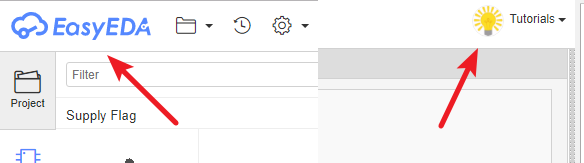
From the homepage, you can click My Projects:
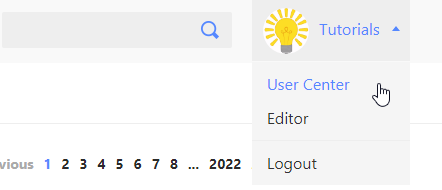
How to delete a project.
Select it and right click to open a context menu, like the image below. 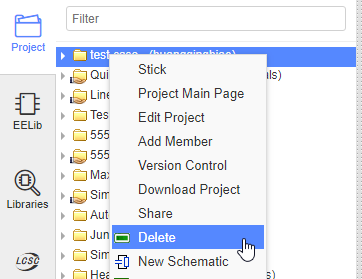
How to delete a schematic or PCB.
Select it and right click to open a context menu, like the image below.
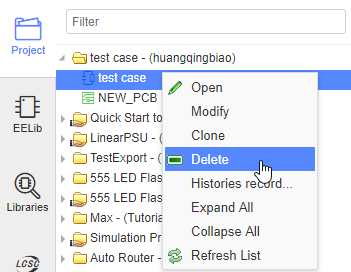
How to share a project with others.
- Make your project public.
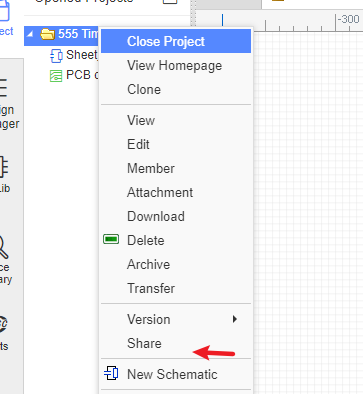
- To share a project privately with only selected collaborators via: Add Member
Note: saving a previous version will restore that version to being the current version of the file.
Does EasyEDA canvas use the Cartesian coordinate system?
Yes and no.
It uses X and Y coordinates where the horizontal X coordinate is positive to the right of the origin and negative to the left but the vertical Y coordinate is positive below the origin and negative above it.
Actually, we think our coordinate system is not very good but it is hard to change.
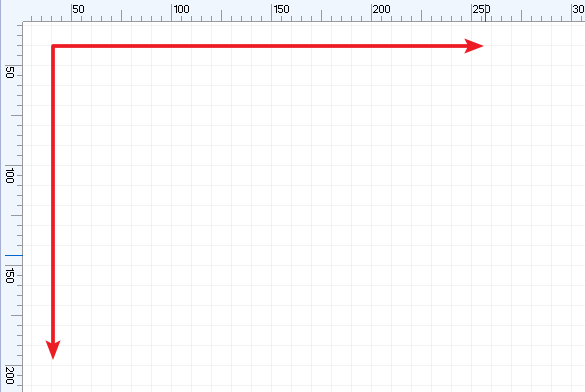
How to update editor to latest version and how to remove editor cache?
please refer at: How to Update
Keep in Mind
After the first save of any file, EasyEDA will back up all saved files automatically under the Version Control. If you want to back up your files locally, you can download a copy of the whole project or of individual files in a project in EasyEDA Source (JSON) format:
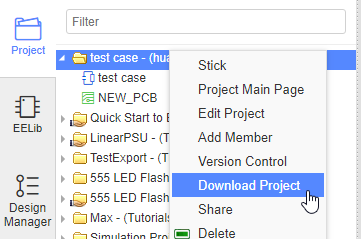 and File > EasyEDA File Source > Download
and File > EasyEDA File Source > Download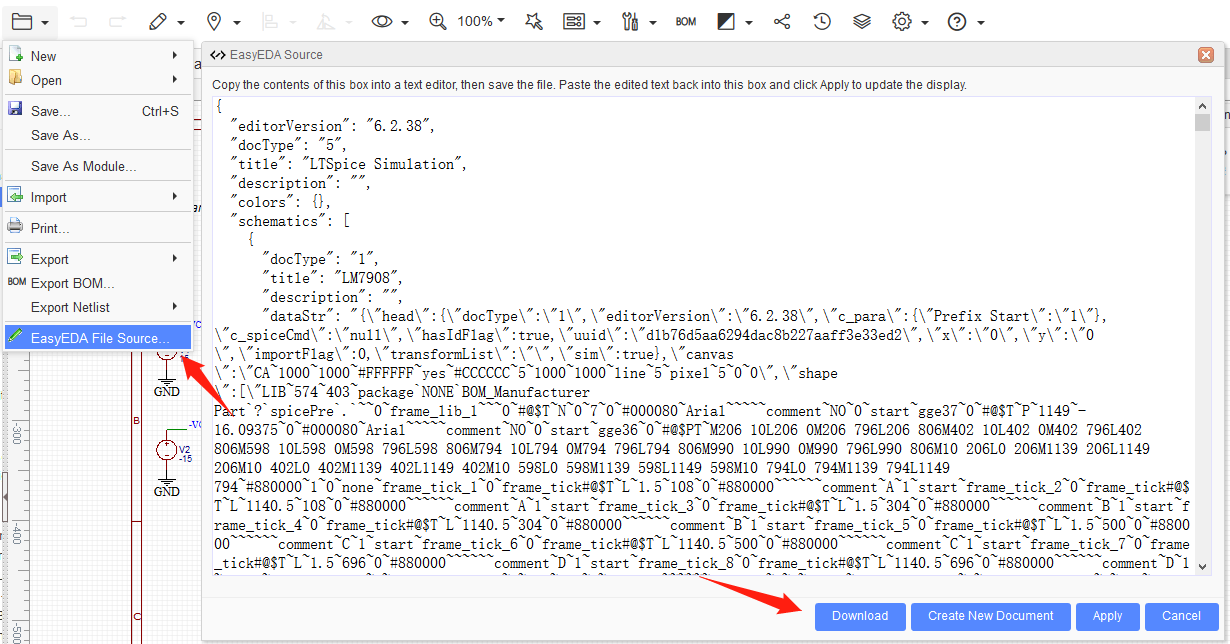
If you need help, you can contact us email or ask via our Support Forum; we will respond ASAP.
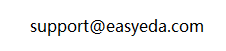
How is the Standard Edition lag handled?
Details
If you feel some lag in the process of using the standard version, you can try the following actions: 1.Inside the settings, set the canvas zoom to speed priority. 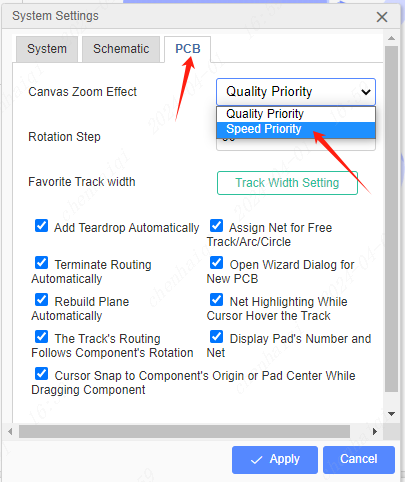
2.Hide the Ratline layer inside the layer tool, and then move the device. You can also hide the soldermask and solder paste layers. 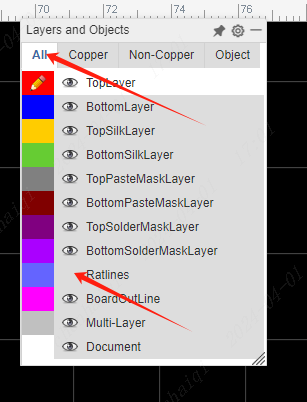
3.Check if there are many pads in the package and if these pads are polygonal pads. If so, change the pads to rectangular or oblong pads. 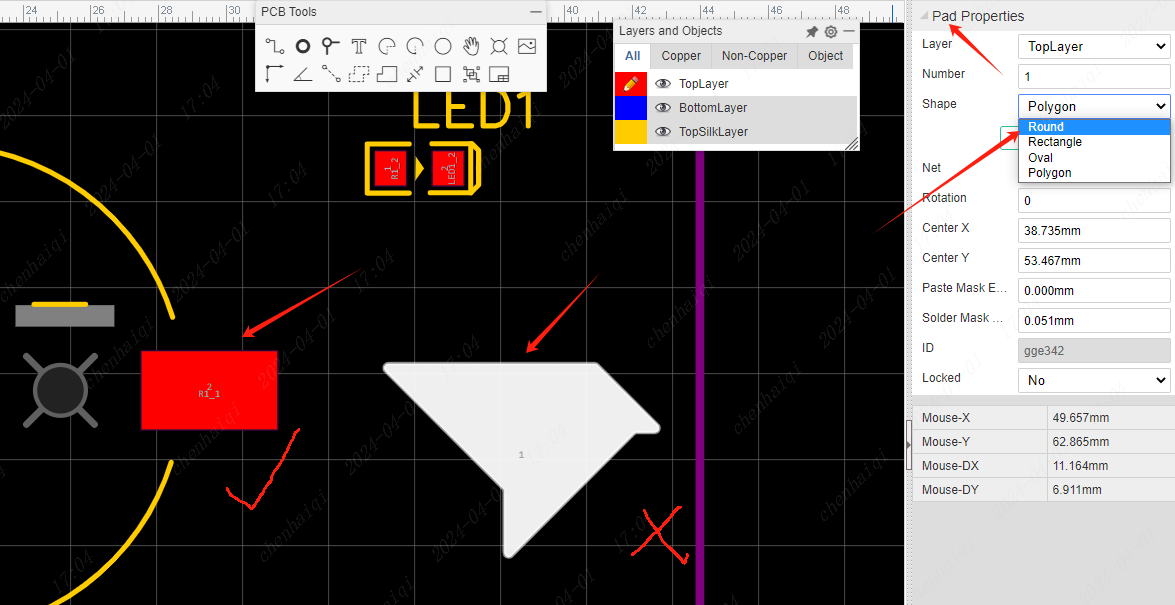
4.If the pcb file is imported from AD software, you need to remove the AD logo icon before importing. Because the AD logo will be converted to a lot of wires, which will cause a lot of lag.
How to solve the error ‘Unable to connect to the server! Please check your internet’ ?
Details
There are a few common problems that need to be checked first when an error is reported:
- If you are downloading and installing the editor you need to check whether the editor is installed in the C disc, if not, please install it to the C disc of the computer.
- Whether the computer has opened antivirus software and firewall, if so, please close all.
- If you are using the web version of the editor you need to check whether you are using Google Chrome. If not, please switch to Google Chrome or Firefox, and remember to clear the browser cache.
- Replace the connection to the network, you can disconnect the network settings and try reconnecting.
- Try logging out of the account that the editor is logged into and try logging back into the account.
If such an error occurs while saving a file, it is handled as follows: First, you need to start by determining what version of what mode of the editor you are using. If you use pro client offline mode, this issue is local database disconnect. Please restart the client and try again( the file cannot be saved, the modification will be lost, and you can go to Top menu - File - Cache Recovery to find out recent backup) If you still fail, please make sure you have upgraded to the latest client version and you can try to remove cache at : windows system Explorer - Document - EasyEDA-Pro - cache.2, and remove the cache.2 folder and then run the client and try for this issue, we will use another method to instead of local database for solving disconnect issue at next big version. 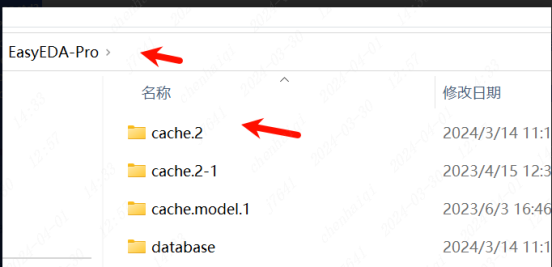
If such an error occurs while performing Auto rote, it is handled as follows: If the Auto router doesn't work, there are several solutions you can use: 1.Check our website to see if your editor is up to date. If not, please upgrade and try again. Website: https://easyeda.com/ 2.I suggest you try the third-party auto routing tools first. Please check out this tutorial: https://prodocs.easyeda.com/en/pcb/export-auto-router-dsn/index.html
What should I do if my PCB order fails and ‘Please contact technical support’ appears?
Details
There are several ways: 1: Maybe the login status is invalid, you need to log into the account again. 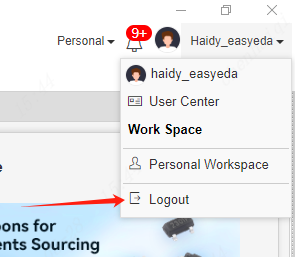
2: The file is not saved in the project directory, you need to save it as a local project and re-import it 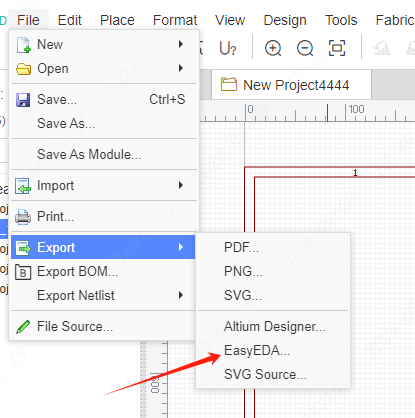
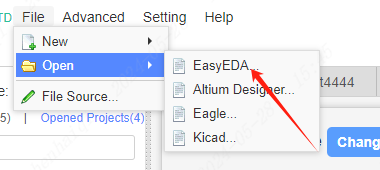
3:Client mode is offline mode, does not support online order.It is recommended to upgrade the version to 6.5.40 on the official website, which supports the function of placing orders in offline mode. 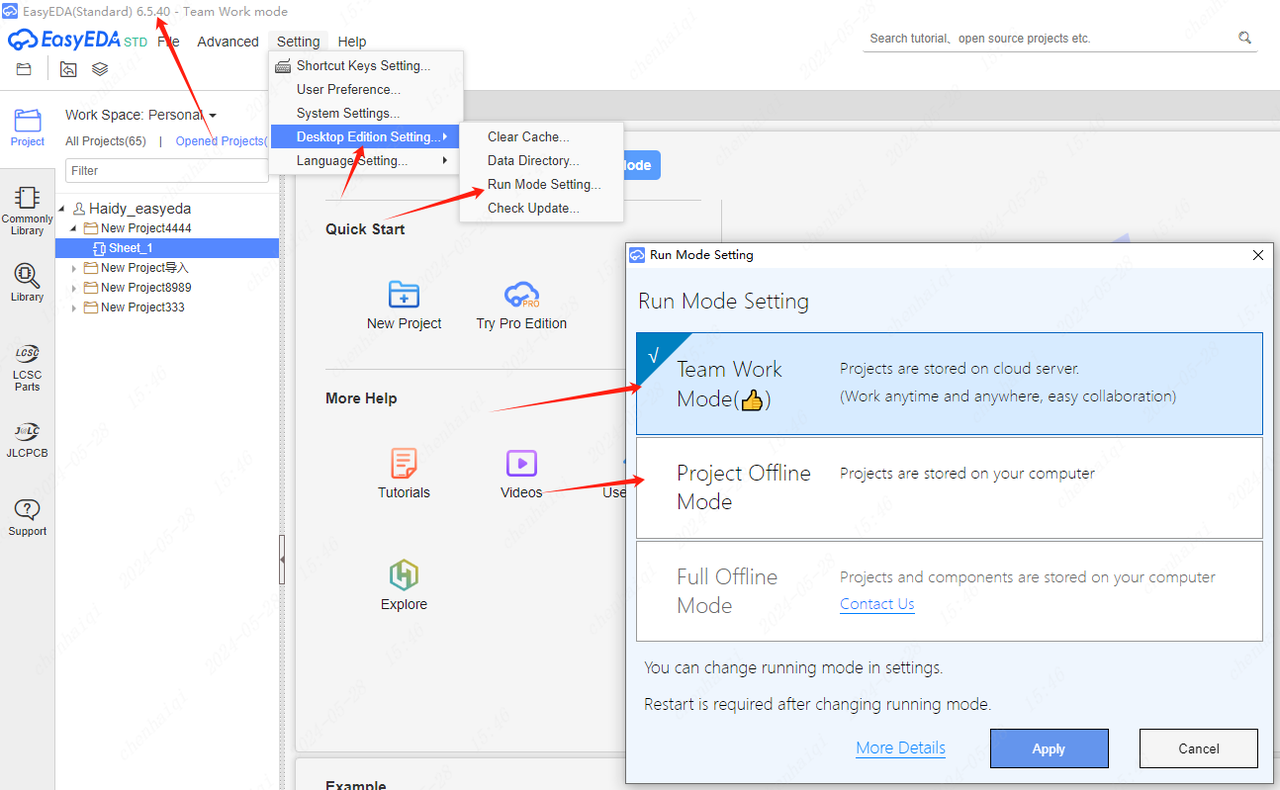
How to save a project file in oshwlab?
Details
What should we do when we find the project file we want in oshwlab and save it with no permission? 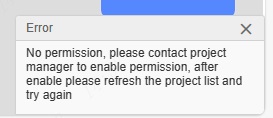 Oshwlab is a platform for designers to share their projects and you can find some designs of interest on it. Website address: https://oshwlab.com/ When you find a project you are interested in on the platform, you can click on the URL and find the "Open in Editor" button and click on it to be automatically redirected to easyeda.
Oshwlab is a platform for designers to share their projects and you can find some designs of interest on it. Website address: https://oshwlab.com/ When you find a project you are interested in on the platform, you can click on the URL and find the "Open in Editor" button and click on it to be automatically redirected to easyeda. 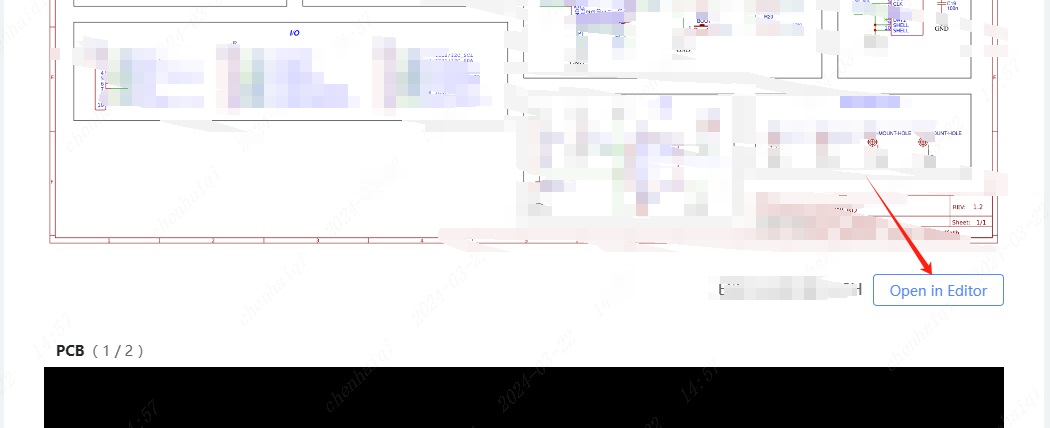 When a file is opened in the web version of easyeda, it is not possible to save it directly, which is ineffective. You have to save the file as local. In std:
When a file is opened in the web version of easyeda, it is not possible to save it directly, which is ineffective. You have to save the file as local. In std: 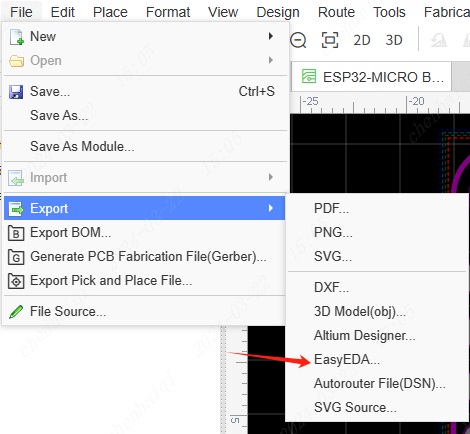 In pro:
In pro: 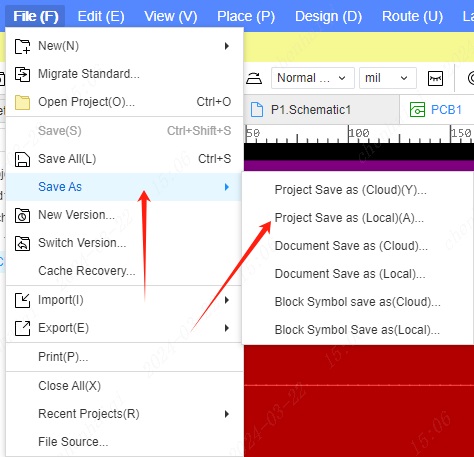 After saving the file on your local computer you need to import easyeda again to save it. In std:
After saving the file on your local computer you need to import easyeda again to save it. In std: 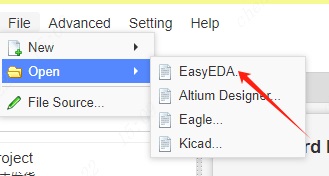 In pro:
In pro: 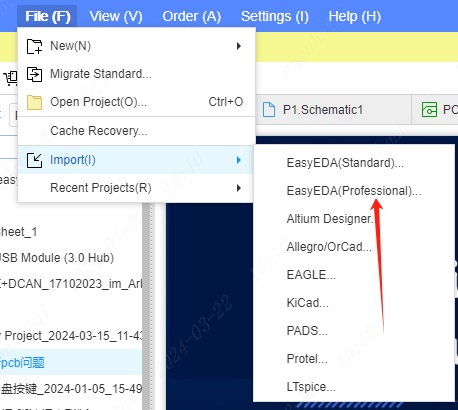 It is important to note that designs in oshwlab can only be used for personal use, not for commercial collaboration or mass production. If you are found to be infringing, the original authors will appeal against you. If you want to use the design for commercial co-operation or mass production, please contact the original author to ask for permission.
It is important to note that designs in oshwlab can only be used for personal use, not for commercial collaboration or mass production. If you are found to be infringing, the original authors will appeal against you. If you want to use the design for commercial co-operation or mass production, please contact the original author to ask for permission.
Editor Tip: What to do if 500 Internal Error occurs?
Details
If the login interface prompts a 500 Internal Error error when logging in, you can try the following methods: 1.It may be caused by the inconsistency between the client and the server time. Please synchronize the computer time in the computer settings. You can search the Internet for the method according to your own computer model. 2.Please clear the cache and try again.Please check out this tutorial:https://prodocs.easyeda.com/en/faq/others/#how-to-clear-the-cache 3.Check whether your computer has firewalls, security software, antivirus software, encryption software, and third-party plug-ins. If so, close them all, and then reopen the editor to try again. 4.If none of the above operations work, try the web version. If only the client does not work, but the web version does, please use the web version first.
How do I change the file save path?
Details
You can find the function to save data paths in the top menu bar. 
This will display the default save path for your editor data. Click to open it and you will see three folders, each containing different file data. 
Then you can change your other data path here. However, please note: You need to transfer the data files manually and you need to restart the application for it to take effect. 