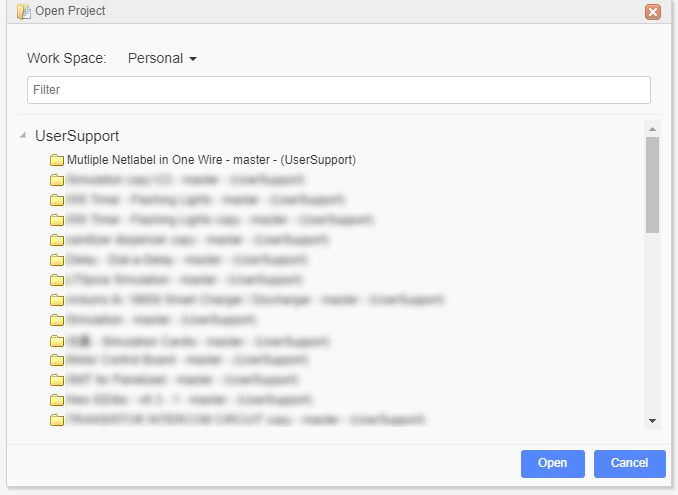How to Create a New Project or File
Create Project
After logging in, you can create a new project:
File > New > Create a new project/Schematic..etc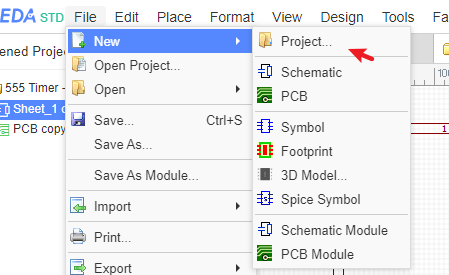
The Project concept is important in EasyEDA because it is the foundation of organizing your designs.
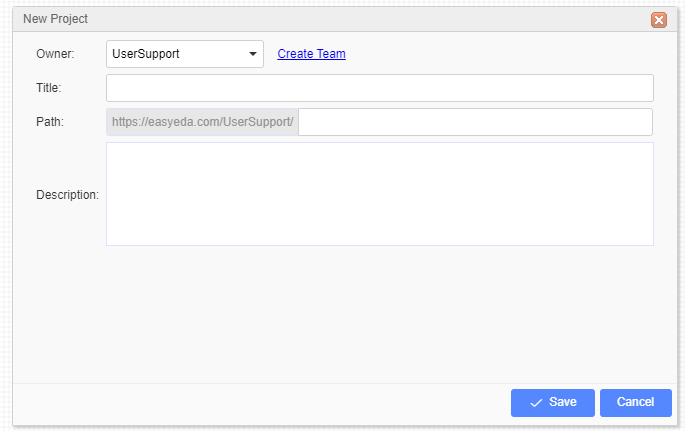
- Owner: You can change the owner of this project; you can change the owner to the team that you have joined.
- Title: Give it a title: this will show in the project tree in the left-hand panel.
- Path: EasyEDA allows you to set the path for the project, this is useful for sharing with your friends. It cannot be edited once it has been created.
- Description: Adding a short description helps you and anyone you are sharing this project with understand what the project is about.
Once created, to modify your project, right click on it in the project tree in the left-hand panel: 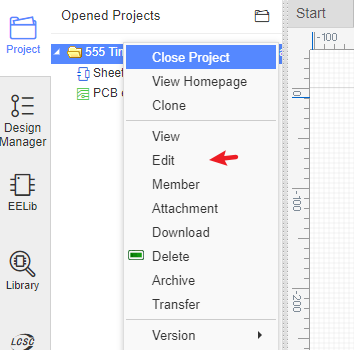
this will open a web page where you can edit your project:
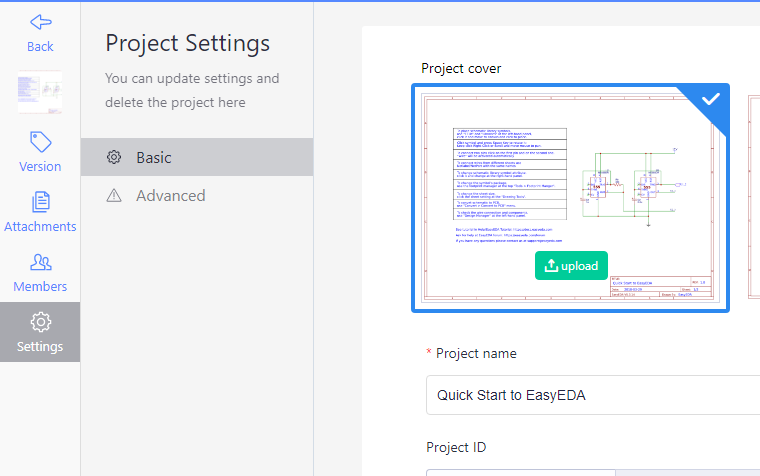
From here, you can change to publish or not, allow other people to comment on your project, or type a more detailed description of the project content. To help you make your project stand out or to maybe simply make a detailed description of your project easier to read, you can use Markdown syntax.
Open Project
You can open your created project using:
Top Menu - File - Open Project
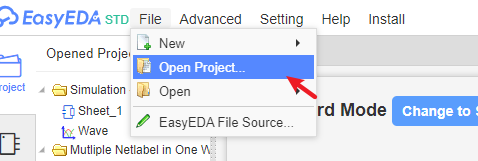
Or click the Opened Project "open project" icon.
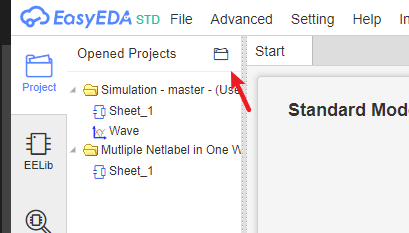
Select the project and open it.